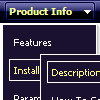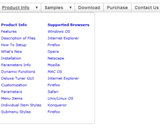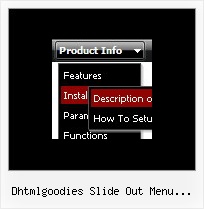Recent Questions
Q: Is it possible to keep the main menu highlightedcorresponding to the page you are in? So, if you're on a specific page that button on the menu will automatically be highlighted.
I searched the FAQ on your site and it gave me something about "Special Parameters" that didn't make sense to me...
A: You should set a pressed item using Javascript API:
function dm_ext_setPressedItem (menuInd, submenuInd, itemInd, recursion)
Sets a current pressed item.
menuInd - index of a menu on a page, >= 0.
submenuInd - index of a submenu, >= 0.
itemInd - index of an item, >=0.
recursion = true/false - highlight parent items.
Q: I have used Deluxe tuner menu on a web page and facing two small problems
a) The separator I have used do not show up. This is supposed to be a black horizontal line below every menu item. The image name is sep.jpg
b) The submenu appears on the right and I am unable to figure out a way to get the submenu to appear on the left. My navigation is placed on the right panel so if the sub menu appears on right of drop down menu bar, it practically goes off the page.
Can you please help with this and let me know why this is happening ?
A: 1) You should set separators between main items:
["Home","testlink.html", "data.files/bul.jpg", "data.files/bul.jpg", "", "", "", "", "", ],
["-"],
["About Us","", "data.files/bul.jpg", "data.files/bul.jpg", "", "", "", "", "", ],
And set:
var separatorVImage="data.files/sep.jpg";
var separatorVWidth="100%";
var separatorVHeight="1px";
var separatorPadding="0px";
2) You should set the following parameter:
var smViewType=2;
Q: We had to activate the tcloseExpandedXP to 1.
So far, that is OK. But as soon as we do so, The main menu-titles are aligning to the LEFT side! We could not get them to align to right as needed.
Any idea how this could be fixed?
A: You can try blank images before the top-menu items.
["<img src='blank.gif' width=84 height=12>Text","", , , , , , , , , , ],
["|Text","general/forms/form01.php?c2=80&c3=250&fa=1", , , , , "fmain", "5", , , , ],
["|Text","general/forms/form01.php?c2=80&c3=0&fa=6", , , , , "fmain", "5", , , , ],
["|Text","general/forms/form01.php?c2=80&c3=0&fa=2", , , , , "fmain", "5", , , , ],
["|Text","", , , , , , "5", , , , ],
["<img src='blank.gif' width=44 height=12>Text1","", , , , , , , , , , ],
Q: In Mozilla, java script drop down menu is displayed but without transitional Effects.
A: Filters and transitional effects are features of Internet Explorer5.5+ only.
See more info here:
http://www.deluxe-menu.com/filters-and-effects-sample.html