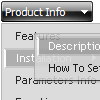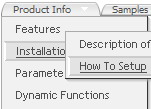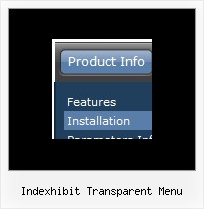Recent Questions
Q: I now have the need to introduce separators on the menu.
Can you tell me how to do that?
I cannot find any documentation telling me how this is done.
A: Please, see the following parameters:
//--- Separators
var separatorImage=""; //for subitems
var separatorWidth="5";
var separatorHeight="100%";
var separatorAlignment="right";
var separatorVImage="images/public/separator.gif"; //for the top items
var separatorVWidth="3";
var separatorVHeight="100%";
var separatorPadding="";
You should set a separator in the menuItems, for example:
var menuItems = [
["Home","index.cfm", , , , , , , , ],
["-"],
["About Us","about.cfm", , , , , , , , ],
];
Try that.
Q: We are trying to evaluate your software for use on our redesigned website.
Dhtml scrolling menu look great in Firefox but when we open the same page in IE it is ugly.
A: The reason is in the following code:
<DIV id=header><IMG hspace=0 src="menu_files/nmwaLogoTop.gif" align=left border=0> </DIV>
Delete align=left from the <IMG> tag:
<DIV id=header><IMG hspace=0 src="menu_files/nmwaLogoTop.gif" border=0> </DIV>
Q: Hello.How do I remove the 5 dashed lines that appear above the first treeof the Deluxe-Tree. These lines also appear in your XP StyleSamples but they don't appear in your Deluxe-tree homepage.
http://deluxe-tree.com/data-samples/tree-menuxp2.html
A: These lines appears when you use
var tmoveable = 1; //movable menu
Try to set
var tmoveable = 0;
Q: I downloaded "DeLuxe Menu" and try to make a menu dynamic. I was having the impression, that every item could have it's own color. But nowhere in de program could I find how this had to be done. Every time I changed the color, weather it was under Appearance or Item Appearance, the color of the whole menu was changed.
Before I decide to buy your product, I need to know if separate coloring for the menu dynamic is possible.
A: You can create Individual Item style and assign it for the top items,for example:
var itemStyles = [
["itemBackColor=#8080FF,#FFFF80","itemBorderWidth=1","itemBorderStyle=solid,solid", "itemBorderColor=#000080,#FF8000","showByClick=0"],//style0
["itemBackColor=##FFFFF,#000000","itemBorderWidth=1","itemBorderStyle=solid,solid", "itemBorderColor=##AA0000,#0000EE","showByClick=0"],//style1
];
var menuItems = [
["Item 1","", "", "", "", "", "0", "", "", "", "", ], //style0
["Item 2","", "", "", "", "", "1", "", "", "", "", ], //style1
["|Item 3","", "", "", "", "", "", "", "", "", "", ],
["|Item 4","", "", "", "", "", "", "", "", "", "", ],
["Item 5","", "", "", "", "", "0", "", "", "", "", ], //style0
["|Item 7","", "", "", "", "", "", "", "", "", "", ],
["|Item 8","", "", "", "", "", "", "", "", "", "", ],
["Item 6","", "", "", "", "", "1", "", "", "", "", ], //style1
];