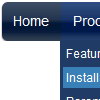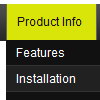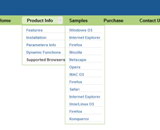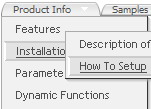Recent Questions
Q: In IE first tab of tabbed navigation is coming selected but in firefox it is not coming selected.
A: Check the following parameters:
var bselectedItem=0; //top items
var bselectedSmItem=1; //submenus
Notice that all indexes starts with 0.
Q: How can I have two menus dhtml under each other using the float option? So that do not collide with each other?
A: You can try to adjust the following parameters to the one menu:
var floatableDX=15;
var floatableDY=15;Q: How can I place the dhtml pull down menu onto multiple pages using FrontPage 2000? I am not using CSS. Do I need to copy the html into all of the pages, or just place the script into each page?
A: Yes, you should paste the following html code on your pages:
<noscript><a href="http://deluxe-menu.com">Javascript Menu by Deluxe-Menu.com</a></noscript>
<script type="text/javascript" language="JavaScript1.2" src="dmenu.js"></script>
...
<script type="text/javascript" language="JavaScript1.2" src="data.js"></script>
If you don't want to add such code on each page, you can try to useframes, the dhtml pull down menu has a cross-frame mode. Also you can use aserver-side script (php, asp, vb, etc.) to generate html pages fromtemplates on your server.
Q: I'd like to buy a template for creating a basic vertical javascript popout menu that is image based. Can you tell me which of your products I should consider buying? I'm familiar with html, but not other programming languages.
A: If you want to create javascript popout menu you should buy Deluxe Menu,
http://deluxe-menu.com
See the example here:
http://deluxe-menu.com/image-based-menu-sample.html
You can also use your own images for the menu items.
If item text is empty, icon fields will be used as item images.
For example:
["", "index.html", "itemImageNormal.gif", "itemImageOver.gif", "Home Page"]
Please, try the trial version at first. It has full functionality.