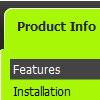Recent Questions
Q: Are there the possibility to have the dhtml menu code into an external file so that nothing of the dhtml menu code will appear on my html code?
A: Menu has data.js (by default) data file with menu parameters, itemsand styles and 9 engine files.
You should only call two .js files on your html page.
See more info here:
http://deluxe-menu.com/description-of-files-info.html
http://deluxe-menu.com/installation-info.html
Q: Is there a tutorial on how to use css navigation bar
A: Unfortunately we don't have step by step tutorial yet.
We'll try to create it in the nearest time.
1. Create your Css menu in Deluxe Tuner.
When you open Deluxe Tuner you can click "File/New"and add items and subitems using buttons "Add Item" and "Add Subitem" onthe main window.
See the parameters for the menu on the main window.
More info about menu parameters you can find on our site
http://deluxe-menu.com/css-menu/parameters-info.html
You can also use Individual Styles for items and subitems
http://deluxe-menu.com/individual-item-styles-info.html
http://deluxe-menu.com/individual-submenu-styles-info.html
2. You should install the menu on your page.
You can click, for example, File->Save Css Menu/Export HTML
So, you'll have folder with images ("deluxe-css-menu.files/" folder by default),deluxe-css-menu.html file and deluxe-css-menu.js file with all menu parameters (project file you need, if you wantto modify your menu later).
Open deluxe-css-menu.html file in any text editor and copy several rows ofcode into your page (for example index.html page of your website).
Copy and paste several rows into your html page (index.html).
<head>
...
<style>
ul.cssMenu ul{display:none}
ul.cssMenu li:hover>ul{display:block}
ul.cssMenu ul{position: absolute;left:-1px;top:98%;}
ul.cssMenu ul ul{top:-2px; left:98%}
ul.cssMenu {
...
ul.cssMenum0 li li {
margin:0px;
}
</style>
...
</head>
You should also copy "deluxe-menu.files/" folder with all imagesinto the same folder with your index.html page.
More info about installation:
http://deluxe-menu.com/css-menu/installation-info.html
Try that.
Q: I am using the GUI, and have read in your literature that you can put the HTML table in the text area of the javascript select menu item.
However, when I do this nothing displays. Can you please let me know where I a supposed to put the HTML info into the gui. I just want this to be able to show when I click the tab.
A: You should paste your content in the <div> .. </div> tags.
<div id="content1" style=" visibility: hidden;" class="tabPage">
<br><br><br>
<p align=center><img src="img/logo_DM.gif" width=262 height=56 alt="Deluxe-Menu.com"></p>
</div>
<div id="content2" style="visibility: hidden;" class="tabPage">
<br><br><br>
<p align=center><img src="img/logo_DT.gif" width=262 height=56 alt="Deluxe-Tree.com"></p>
</div>
<div id="content3" style=" visibility: hidden;" class="tabPage">
<br><br><br>
<p align=center><img src="img/logo_DTabs.gif" width=254 height=58 alt="Deluxe-Tabs.com"></p>
</div>
See in Deluxe Tabs there are two modes:
1. var tabMode=0;
You can create only one level of tabs and assign Object Id's of theDIV's to show when you click on the tab.
["XP Tab 1","content1", "", "", "", "", "", "", "", ],
["XP Tab 2","content2", "", "", "", "", "", "", "", ],
["XP Tab 3","content3", "", "", "", "", "", "", "", ],
["XP Tab 4","content4", "", "", "", "", "", "", "", ],
2. var tabMode=1;
You can assign only links in this mode.
You should create top level items with subitems.
["XP Tab 1","", "", "", "", "", "", "", "", ],
["|Link 1_1","http://deluxe-tabs.com", "", "", "", "", "0", "", "", ],
["|Link 1_2","testlink.htm", "", "", "", "", "0", "", "", ],
["|Link 1_3","testlink.htm", "", "", "", "", "0", "", "", ],
["|Link 1_4","testlink.htm", "", "", "", "", "0", "", "", ],
["|Link 1_5","testlink.htm", "", "", "", "", "0", "", "", ],
["XP Tab 2","", "", "", "", "", "", "", "", ],
["|Link 2_1","testlink.htm", "", "", "", "", "0", "", "", ],
["|Link 2_2","testlink.htm", "", "", "", "", "0", "", "", ],
["|Link 2_3","testlink.htm", "", "", "", "", "0", "", "", ],
["|Link 2_4","testlink.htm", "", "", "", "", "0", "", "", ],
["|Link 2_5","testlink.htm", "", "", "", "", "0", "", "", ],
["XP Tab 3","", "", "", "", "", "", "", "", ],
["|Link 3_1","testlink.htm", "", "", "", "", "0", "", "", ],
["|Link 3_2","testlink.htm", "", "", "", "", "0", "", "", ],
["|Link 3_3","testlink.htm", "", "", "", "", "0", "", "", ],
["|Link 3_4","testlink.htm", "", "", "", "", "0", "", "", ],
["|Link 3_5","testlink.htm", "", "", "", "", "0", "", "", ],
You can use Object ID as well as Link in both modes. Use the following prefixes within item's link field:
"object:" - means that there is object id after it;
"link:" - means that there is a link after it.
"javascript:" - means that there is a javascript code after it, for example:javascript:alert(\'Hello!\')
So, you should write for example:
["|Link 1_1","object:Content1_1", "", "", "", "", "0", "", "", ],
Q: How do I turn off transitional effects in my ajax dropdown menu?
A: You should set the following ajax dropdown menu parameters.
var transition=-1;
var transOptions="";
var transDuration=0;
var transDuration2=0;