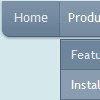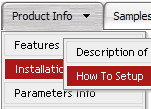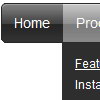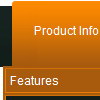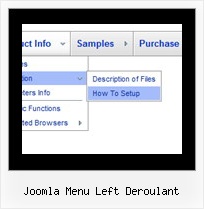Recent Questions
Q: We had to activate the tcloseExpandedXP to 1.
So far, that is OK. But as soon as we do so, The main menu-titles are aligning to the LEFT side! We could not get them to align to right as needed.
Any idea how this could be fixed?
A: You can try blank images before the top-menu items.
["<img src='blank.gif' width=84 height=12>Text","", , , , , , , , , , ],
["|Text","general/forms/form01.php?c2=80&c3=250&fa=1", , , , , "fmain", "5", , , , ],
["|Text","general/forms/form01.php?c2=80&c3=0&fa=6", , , , , "fmain", "5", , , , ],
["|Text","general/forms/form01.php?c2=80&c3=0&fa=2", , , , , "fmain", "5", , , , ],
["|Text","", , , , , , "5", , , , ],
["<img src='blank.gif' width=44 height=12>Text1","", , , , , , , , , , ],
Q: No matter where I paste the dhtml rollover I created, it shows up at the top left corner of the page.
A: Try to use relative position
var absolutePos=0;
var posX="";
var posY="";
Q: I'm trying to get the dhtml tab menu aligned to the right. Can you make a suggestion on how I can do this?
A: Try to install your tabs into the table with right alignment, for example:
<table width='100%'>
<tr>
<td align="right">
<script type="text/javascript" src="test_files/tdata.js"></script>
</td>
</tr>
</table >
Q: I want to order a single website license for the deluxe tabs application. It says when ordering this dhtml menu bulider license there would be a field where I can fill out the website's name where I can use it. I can't find this field though on the ordering form.
A: You should write domain name you want to register in the "Additionalinformation" field, for example:
Additional information: domain.com
If you will not find this field write us after the purchase and we'llsend you reg. key for your domain name.