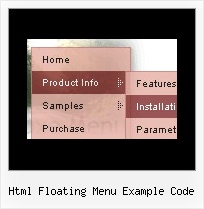Recent Questions
Q: How do I apply styles to submenu items that are different from the styles of top javascript drop down menu items? For instance, I want to know how to apply background images for the submenus, but not for the menu items. I also want borders around the submenu ITEMS, not just the entire submenu. Here is the link to my page with the menus. The menu I am referring to is the top right hand menu (black with grey).
A: Create Individual Item and Submenu styles and assign it to your submenu items.
var itemStyles = [
["itemHeight=23px","itemBackImage=deluxe-menu.files/btn_black.gif,deluxe-menu.files/btn_cyan.gif","itemBorderWidth=1","itemBorderStyle=solid,groove","itemBorderColor=#2C2C2C,#FF0000"],
];
var menuStyles = [
["menuBackColor=transparent","menuBorderWidth=0","menuBorderStyle=none","itemSpacing=0","itemPadding=0px 0px 0px 10px"],
];
["Home","testlink.html", "", "", "", "", "", "", "", "", "", ],
["Product Info","", "deluxe-menu.files/icon1.gif", "deluxe-menu.files/icon1o.gif", "", "", "", "", "", "", "", ],
["|Features","testlink.html", "", "", "", "", "0", "0", "", "", "", ],
["|Installation","", "", "", "", "", "0", "", "", "", "", ],
["||Description of Files","testlink.html", "deluxe-menu.files/icon6.gif", "deluxe-menu.files/icon6o.gif", "", "", "0", "0", "", "", "",],
["||How To Setup","testlink.html", "deluxe-menu.files/icon6.gif", "deluxe-menu.files/icon6o.gif", "", "", "0", "", "", "", "", ],
...
Assign Individual Items style to all submenu items and Individual Submenu Style for the first item in each submenu.Q: We are looking for how we have to do for the previously clicked item in the dynamic tree menu
remains highlighted to inform user what is his current page.
It is possible to achieve this behavior with your product?
A: You should use API functions in that case
function dtreet_ext_expandItem (itemID, expand)
function dtreet_ext_setPressedItem (menuInd, itemID)
See more info about API functions:
http://deluxe-tree.com/functions-info.html
See the samples:
http://deluxe-tree.com/dynamic-drop-down-menu-sample.html
and
http://deluxe-tree.com/highlight-selected-menu-item-sample.html
Q: Can dhtml menu scripts be integrated into Expression Web?
A: Deluxe Menu wasn't developed as Dreamweaver/Frontpage/Microsoft Expression Web extension,
BUT you can use it as standard Javascript files.
To install the menuinto your html page:
1. open the page in your program
2. open html source code of the page
3. add several rows of code (<script> tags).
For info see:http://deluxe-menu.com/installation-info.html
That's all.
To create and configure your menus use Deluxe Tuner application(included into the trial package):
http://deluxe-menu.com/deluxe-tuner-info.htmlQ: I am developing a site where the customer does not want any transition effects within the IE browser.
I want to emulate the above mentioned browsers with the same transition.
When mousing over javascript flyout menu - the submenu should appear with no effect.
A: To turn off transitional effects you should set the following parameters:
var transition=-1;
var transOptions="";
var transDuration=0;
var transDuration2=0;