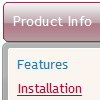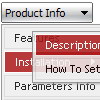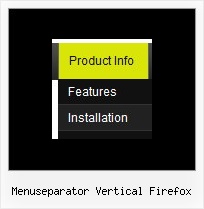Recent Questions
Q: I need to be able to highlight the selected menu item of the currentpage in the html tree menu.
Is there a way to do this?
A: Please, try to set this parameters:
var ttoggleMode = 1; Enables a toggle-mode. 0 - disabled, 1 - items stay highlighted after mouse click.
var tpressedFontColor = "#AA0000";
Q: I can't seem to get the floating function to work for a image tab menu.
A: Notice, your tree menu won't float with relative position. You shouldset:
var tabsolute=1;Q: I have tried changing every menu variable I can see to make the actual iconbackground a different color than the menu items background with no success.Is this possible?
I would like the icon background to change with the alternating colors byrow .. and I know how to do this. but when I do it .. all the menus andsubmenus also change and I would like their background to stay white.
A: Yes, it's possible.
You should use an individual style for icon item, please see
deluxe-menu.com/individual-styles-sample.html
deluxe-menu.com/individual-submenu-styles-info.html
Q: Can all the java script be contained with in the html and not use an external .js file?
A: Of course, you can place all Javascript data from .js file within yourhtml page code!