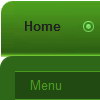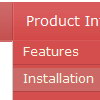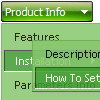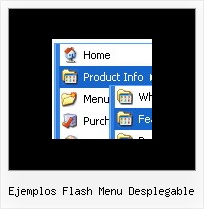Recent Questions
Q: How does one go about changing the parameter or the JavaScript so
that a menu selection stays 'on' for the navigation bar script?
In other words, the menu remains selected, perhaps in a background color
that shows the user this menu choice is selected and the user is in the selected menu area.
A: To save your navigation path you should set the following parameter:
var saveNavigationPath = 1;
The menu keeps items highlighted during menu navigation.
0 - disabled, 1 - enabled (default).
You can highlight menu items by default in two ways:
1) Set the pressed item on each page idividually using the following parameter:
var pressedItem = -2;
The toggle mode. Sets an index of an item that will be highlighted by default.
-2 - the toggle mode is disabled;
-1 - the toggle mode is enabled, but no items highlighted by default;
0,1,2,3,... - index of highlighted item in a top-level menu.
- delete var pressedItem=1; parameter from your data file
- set correct parameter on each page before you call data file, for example:
<noscript><a href="http://deluxe-menu.com">Javascript Menu by Deluxe-Menu.com</a></noscript>
<script type="text/javascript"> var dmWorkPath = "menudir/";</script>
<script type="text/javascript" src="menudir/dmenu.js"></script>
<script type="text/javascript"> var pressedItem=2;</script>
...
<script type="text/javascript" src="menudir/data.js"></script>
2) Set the pressed item/subitem using dm_ext_setPressedItem () function.
Please see more info here:
http://deluxe-menu.com/highlighted-items-sample.html
Q: I am working with drop down menu creator that I just downloaded and am having problems with where the menu is being placed. It looks likemaybe the "trial" logo is in the right spot but the menu is appearing several rows below where I insert it. Any ideas?
A: Try to set the following parameters:
var posX="0px";
var posY="0px";
Q: Can you explain website drop down menu creation and implement in html files?
A: Unfortunately we don't have step by step tutorial yet.
We'll try to create it in the nearest time.
1. Create your menu in Deluxe Tuner.
When you open Deluxe Tuner you can click "File/New" and add items and subitems
using buttons "Add Item" and "Add Subitem" on the main window.
You should set items and subitems parameters on the "Item Parameters" window.
See also other parameters for the menu on the main window.
More info about menu parameters you can find on our site
http://deluxe-menu.com/parameters-info.html
http://deluxe-menu.com/menu-items-info.html
You can also use Individual Styles for items and subitems
http://deluxe-menu.com/individual-item-styles-info.html
http://deluxe-menu.com/individual-submenu-styles-info.html
2. You should install the menu on your page.
You can click, for example, File/Export to HTML.
So, you'll have folder with all engine files and images
("deluxe-menu.files/" folder by default), deluxe-menu.html file and
data-deluxe-menu.js file with all menu parameters.
Open deluxe-menu.html file in any text editor and copy several rows of
code into your page (for example index.html page of your website).
Copy and paste several rows into your html page (index.html).
<head>
...
<!-- Deluxe Menu -->
<noscript><a href="http://deluxe-menu.com">Javascript Menu by Deluxe-Menu.com</a></noscript>
<script type="text/javascript" src="deluxe-menu.files/dmenu.js"></script>
...
</head>
<body>
...
<table>
<tr><td><script type="text/javascript" src="deluxe-menu.files/data-deluxe-menu.js"></script></td></tr> //data-deluxe-menu.js - data file createdin Deluxe Tuner.
</table>
...
</body>
You should also copy "deluxe-menu.files/" folder with all engine files
dmenu.js
dmenu_add.js
dmenu_dyn.js
dmenu_key.js
dmenu_cf.js
dmenu_popup.js
dmenu_ajax.js
dmenu_search.js
and data-deluxe-menu.js file into the same folder with your index.html page.
Try that.
You can see more info about installing here:
Deluxe Menu
http://deluxe-menu.com/installation-info.html
Deluxe Tree
http://deluxe-tree.com/installation-info.html
Deluxe Popup Window
http://deluxepopupwindow.com/window-installation-info.html
Deluxe Tabs
http://deluxe-tabs.com/product-info/
Q: When I put any new link on my javascript scrolling menu info tree it goes as if I am placing as _blank when I have it leading to _self.
A: No you have:
var titemTarget="_blank";
And you haven't specified "_self" parameter to
["||Unilock Fireplace MODS","fireplace_unilock_mods.htm", "", "", "", "", "", "", "", ],
You should set
var titemTarget="_self";
or set "_self" parameter for each item individually:
["||Unilock Fireplace MODS","fireplace_unilock_mods.htm","", "", "", "_self", "", "", "", ],