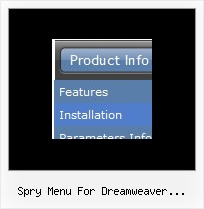Recent Questions
Q: In DeluxeTuner when I choose an image and use my own path DeluxeTuner always sticks it's own path (data.files/) into the .js file.
Then I have to go into the data.js file and re-edit the path manually.
A: If you use Tuner, you should save data .js file before you'll selectimages. When you save .js file it means that you set a root directoryfor the project, so Tuner can make all selected images with relativepaths.
Q: Just purchased the license for deluxe-menu.
The javascript submenu do not go over top of my other elements like the FAQ says it should.
A: Now you have the following style Z-INDEX: 2000; for .titleTopCenterDIV.
The menu has lower index in that case.
Try to set it to
Z-INDEX: 10;
Q: Can you please write me, as I have the active menu button in the drop down menu software different color display?
A: The menu has only two states normal and mouseover.
Try to do the following things:
- delete var pressedItem=1; parameter from your data file
- set correct parameter on each page before you call data file, forexample:
<noscript><a href="http://deluxe-menu.com">Javascript Menu by Deluxe-Menu.com</a></noscript>
<script type="text/javascript"> var dmWorkPath = "menudir/";</script>
<script type="text/javascript" src="menudir/dmenu.js"></script>
<script type="text/javascript"> var pressedItem=3;</script>
...
<script type="text/javascript" src="menudir/data.js"></script>
You can also set a pressed item using Javascript API:
function dm_ext_setPressedItem (menuInd, submenuInd, itemInd, recursion)
Sets a current pressed item.
menuInd - index of a menu on a page, >= 0.
submenuInd - index of a submenu, >= 0.
itemInd - index of an item, >=0.
recursion = true/false - highlight parent items.
But notice, to use dm_ext_setPressedItem() you should know ID of selected item and subitem.
You can't get this ID after you reload your page. That is why you should write your own code on PHP.
Q: I'm trying out Deluxe Menu with my site, but I've hit a snag with alignment. My menu bar is located at the top of my page, in a 750px-wide div. I'd like to nest the nav menu in that div, but right-align it so the menus are stuck to the right side of the div. Is that possible with your menu system? If so, can you give an example of how I would accomplish it?
A: You can paste your menu in DIV with right alignment.
<div align="right">
<script type="text/javascript" src="data-deluxe-menu.js"></script>
</div>