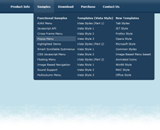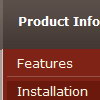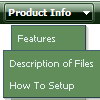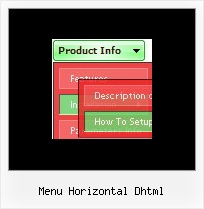Recent Questions
Q: I was adding a title to the page containing the Turner Delux drop down menu and now the the menu is gone and I cannot recover it.
Please tell me in very plan instructions how to load the Mneu on to a blank Front Page web page.
A: See, you should do the following things.
1. Create your menu in Deluxe Tuner.
2. Export the menu into html file "File/Export/To HTML".
3. Copy generated folder with all engine .js files and images
("deluxe-menu.files/" by default) and data-deluxe-menu.js (by default) into the same folder with you index.html page (created inFrontPage).
4. Now you should add several rows of code into your index.html file.
You can do it in FrontPage (open HTML source of the page and edit it)or in any text editor. Open your index.html page and edit it.
Notice that you'll have errors in the Preview. But you won't get errors if you open this page in the browser.
5. Add the following code in the tag:
<!-- Deluxe Menu -->
<noscript><a href="http://deluxe-menu.com">Javascript Menu by Deluxe-Menu.com</a></noscript>
<script type="text/javascript"> var dmWorkPath="deluxe-menu.files/";</script>
<script type="text/javascript" src="deluxe-menu.files/dmenu.js"></script>
and
<script type="text/javascript" src="data-deluxe-menu.js"></script>
in the place where you want to have the menu.
You can paste it in <table>, <div> tags. For example.
<div align=center>
<script type="text/javascript" src="data-deluxe-menu.js"></script>
</div>
6. Save your index.html page and open it in any browser.
Q: My website team is still having difficulties creating the top menu navigation that I desire. Would it be possible to have a conversation with you to discuss what I desire for the top menu navigation?
I am looking for something similar to www.blockbuster.com
Do you also provide a paid service to create drop down menu for us?
A: Yes, we provide such a service.
See more info:
http://deluxe-menu.com/custom-build-purchase.htmlQ: I'd like to re order the position of the drop down menu's items (by example) the cities.
A-city
C-city
D-city
B-city
E-city etc.....
B-city had to come under A-city, how can we do that?
Thank you
A: I'm not sure I understand where you would like to change the position.In Deluxe Tuner or dynamically on your html page.
To move items in Deluxe Tuner select items you want and use a mouse drag'n'drop method.
See the attached screenshot. Click on the item you want to move.Move your mouse in the correct place (holding left mouse button).Wait till you'll have gray line in the place where you want to insertthe item and release mouse button.
To dynamically change your items you can use the following API function:function dm_ext_changeItem (menuInd, submenuInd, itemInd, iParams)
See more info:
http://deluxe-menu.com/functions-info.htmlQ: I'm struggling with one last issue on my navigation. When you have a screen resolution about the same size as the site width, when a sub menu pops up, It displays sometimes to the left of the first drop down menu list rather than the left. Is there a way of changing the way this displays if the screen size is smaller than 800px wide or so.
A: If there is no enough room on the right side of your browser windowdrop down menu list submenus will be shown on the left side.