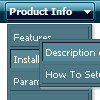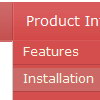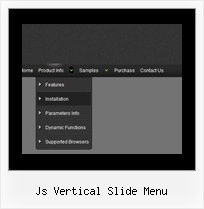Recent Questions
Q: Is there a way to change the indent on the top tree dhtml menu ajax items?
I would like them to be closer to the left margin.
A: Use the following dhtml menu ajax parameter:
var tlevelDX=10;
Q: I am testing it on my website.
I have under the submenu 'Generalites" two links "Presentation" and "Formulaires"
I would like when I click on what ever link on the expandable javascript menu that the visited link stay in a different color and with a different background.
For exemple:
If I click on link Presentation then this link will become in a different color and also its background.
Then If I click on Formulaire the prevous link is reset and the Formulaire link appears in a differemt color and its backgroud. How should I do it ?
A: Deluxe Tree doesn't save a pressed
item as it saves a tree state. It works within 1 page only and if youreload the page you should set a pressed item using Javascript API:
function dtreet_ext_setPressedItem (menuInd, itemID)
Please, see here:
http://deluxe-tree.com/functions-info.html
You can also set
var tsaveState = 1;
More info you can find
http://deluxe-tree.com/data-samples/tree-menuxp-save-state.htm
To expand specific items you should use API function
function dtreet_ext_expandItem (itemID, expand)
Q: Is there any possibility to change the dynamic drop down menu?
A: You should use API functions.
dtreet_ext_changeItem (menuInd, itemID, itemParams)
More info you can find here:
http://deluxe-tree.com/functions-info.html
Q: I have notices that using IE7 on a W2K3-R2 browsing your page I can't see the javascript collapsible menu, it happened in our development as well.
A: Your browser has JavaScript option disabled.
It means that no one JavaScript element can be run.
You should to enable JavaScript in IE:
Tools -> Internet Options -> Security -> Custom level... -> Scripting -> Active Scripting = Enable