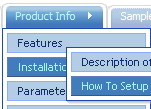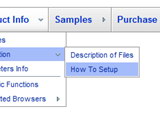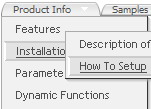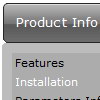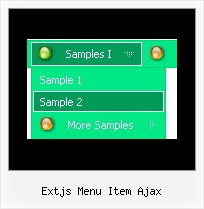Recent Questions
Q: I'd like to be able to right click on items in a collapsible menu and then pick actions to perform from a context menu
Is this possible?
A: You can use API functions
function dtreet_ext_userRightClick (itemID)
See more info here:
http://www.deluxe-tree.com/functions-info.html
Q: Can your dhtml popup menu work in conjunction with a scroll wheel?
A: You cannot scroll submenus using scroll wheel when you set
var smSmartScroll=1;
To scroll your submenu you should move your mouse.
But you can use scroll wheel when you set
var smSmartScroll=0;
Q: Thank you in advance for reviewing my question. By the way, I love the software and the menus it creates!
Question: I would like my horizontal menu buttons all have a uniform width, for example, all 7 top level buttons 120 pixels wide. I am not finding this setting in the available parameters.
Is there a way to do this? Any assistance would be appreciated.
A: You should create Individual Style and assign it for all top items.
var itemStyles = [
["itemWidth=120px"],
];
var menuItems = [
["Home","testlink.html", "", "", "", "", "0", "", "", ],
["Product Info","", "deluxe-menu.files/icon1.gif", "deluxe-menu.files/icon1o.gif", "", "", "0", "", "", ],
Q: first - the deluxe menu is a nice tool, greatly.
but I have 2 little problems:
- I'll display the item direct side by side without distance, I can't found the parameter
- I wish the actual site (dhtml vertical menu item) in another colour
A: > - I'll display the item direct side by side without distance, i cant found the parameter
Check that you have correct
var menuWidth="";
parameter.
You can send us a copy of your html page (including .js files) ora direct link to your website, so we can check it.
> - I wish the actual site (menu item) in another colour
You can create Individual Item style and assign it for the top items,for example:
var itemStyles = [
["itemBackColor=#8080FF,#FFFF80","itemBorderWidth=1","itemBorderStyle=solid,solid", "itemBorderColor=#000080,#FF8000","showByClick=0"], //style0
];
var menuItems = [
["Item 1","", "", "", "", "", "0", "", "", "", "", ], //style0
["Item 2","", "", "", "", "", "0", "", "", "", "", ], //style0
["|Item 3","", "", "", "", "", "", "", "", "", "", ],
["|Item 4","", "", "", "", "", "", "", "", "", "", ],
["Item 5","", "", "", "", "", "0", "", "", "", "", ], //style0
["|Item 7","", "", "", "", "", "", "", "", "", "", ],
["|Item 8","", "", "", "", "", "", "", "", "", "", ],
["Item 6","", "", "", "", "", "0", "", "", "", "", ], //style0
];