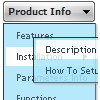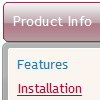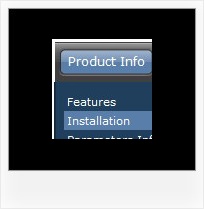Recent Questions
Q: I have problem with Deluxe CSS Menu. The menus function well, I can see all of the text at each level.
But the buttons in the css drop-down menu have no graphic shape or back gound color and this is at all levels.
I went through your support page but I cannot find anything that mentions this condition.
Please help help me solve this issue.
A: Try to set in Deluxe tuner: Tools->Copy all files when saving.
Try to export your menu to html once again.
Q: I was wondering how do i add more then five items on the top of the select menu javascript rathere then using a sub menu?
A: Actually you can add as many top items as you want.
Use Deluxe Tuner to add more items or add them in your data filemanually, for example:
var menuItems = [
["Item 1","whatsnew.htm", "Buttons/whatsnewup.jpg", "Buttons/whatsnewover.jpg", "", "", "", "", "", "", "", ],
["Item 2","test.htm", "", "", "", "", "", "", "", "", "", ],
["Item 3","index.htm", "Buttons/homeup.jpg", "Buttons/homeover.jpg", "", "_parent", "", "", "", "", "", ],
["Item 4","about.htm", "Buttons/aboutup.jpg", "Buttons/aboutover.jpg", "", "_parent", "", "", "", "", "", ],
["Item 5","commserv.htm", "buttons/commservup.jpg", "buttons/commservover.jpg", "", "_parent", "", "", "", "", "", ],
["Item 6","conference.htm", "buttons/conferenceup.jpg", "buttons/conferenceover.jpg", "", "_parent", "", "", "", "", "", ],
["Item 7","lodges.htm", "buttons/districtsup.jpg", "", "", "_parent", "", "", "", "", "", ],
Q: I would like insert a menu in a asp webpage, but in this case the accents in the labels are not displayed.
Any idea about that?
A: You can insert any html code within menuItems, for example:
var menuItems = [
["É","testlink.html", "", "", "", "", "", "", "", ],
Q: I have started using your menu and when testing in both IE-browsers the CPU jumps to 100% for at least 30 to 60sec.
Then the sub menu appears but also not as fast as in Firefox(no effects).
Now does my menu contains about 1476 item-lines, and I use the cross-frame modus.
Any ideas?
A: It is possible that the loading speed can be lower if the menu is very large. But it doesn't take so much time.
Yes, you can notice some delay in IE, but in over browsers it works better.
Deluxe Menu works fast, but 1500 is a large value.
I tried to create large menus on my machine: P4 3GHz, 512RAM WinXP SP2
It takes:
- 1000 items ~ 10 sec
- 2000 items ~ 40 sec
You can try to use AJAX-like technology.
http://deluxe-menu.com/ajax-technology-menu-sample.html