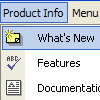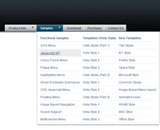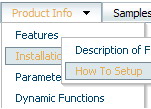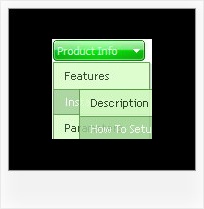Recent Questions
Q: I’m a web designer who would like to purchase your product. However, I would like to know if it’s possible to have multiple colors in the java script dynamic menu.
A: Yes you can create such java script dynamic menu using Deluxe Menu.
Use Individual Item Styles you can find more info here:
http://www.deluxe-menu.com/individual-styles-sample.html
Q: I would like to call a popup window (created in Deluxe Truner) from a deluxe menu item.
A: You should add the code for popup window on your html page with the menu:
<!-- Deluxe Popup Window -->
<noscript><a href="http://deluxepopupwindow.com">menu drop down by DeluxePopupWindow.com</a></noscript>
<script type="text/javascript" src="deluxe-popup-window.files/dpopupwindow.js"></script>
<script type="text/javascript" src="deluxe-popup-window.js"></script>
<!-- (c) 2006, DeluxePopupWindow.com -->
Inside menuItems you should open the window in the following way:
["Click to open Popup Window","javascript:deluxePopupWindow.open('window1', 'http://deluxepopupwindow.com', 'Popup window',
'width=420,height=300,resizable,scrollbars=no,middle,right,fade-effect', 'windowsvista_graphite','iframe')",
"", "", "", "", "0", "", "", "", "", ],
More info about deluxePopupWindow.open() method you can find here:
http://deluxepopupwindow.com/window-installation-info.html
Q: I must open a popup with javascript drop down menu, the fact 800X600 popup?
Some links are simple and others are in popup
A: You can open link in the following way:
You can write your own functions within menuItems, for example:
["|MYPAGE","javascript:window.open('http://www.domain.org/mypage.html','_blank','height=600,width=800, status=yes,toolbar=no,menubar=no,location=no');",,,'' ,'' , '', '', ,],
Q: I follow the installation instructions, but I’m getting the error "dmObjectsCheck is undefined" in my javascript popup menu.
What is it wrong?
A: You should open your data file in Deluxe Tuner and save it.
Check also that you've set the following parameter:
var shadowLen="0";