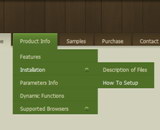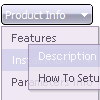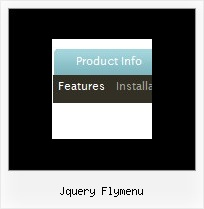Recent Questions
Q: I have a issue involving the location of the files.
What is the correct method of referencing the webroot (document root) in the deluxe tuner?
I ask because I have some pages that are in a sub folder on the server.
eg. index page is http://www.domain.com/index.html
but another page might be at
http://www.domain.com/somedir/somepage.html
And then the references do not work.
Currently I am editing the data.js file after saving it in deluxe tuner.
A: If you want to use relative paths you should write your links in thefollowing way.
If you have, for example such file structure:
deluxe-menu_files/
dmenu.js
data.js
images/
html_pages/
page1.html
page2.html
index.html
So, you should write write all your paths concerning index.html file.
For example, you paths will be:
["HOME","html_pages/page1.html", , , , "_self", "-1", , , ],
["ABOUT US","html_pages/page2.html", , , , , , , , ],
Unfortunately, Deluxe Tuner can't do it automatically. You shouldcorrect your paths manually.
You can use additional parameters to make menu paths absolute:
var pathPrefix_img = "http://domain.com/images/";
var pathPrefix_link = "http://domain.com/pages/";
These parameters allow to make images and links paths absolute.
For example:
var pathPrefix_img = "http://domain.com/images/";
var pathPrefix_link = "http://domain.com/pages/";
var menuItems = [
["text", "index.html", "icon1.gif", "icon2.gif"],
];
So, link path will be look so:
http://domain.com/pages/index.html
Images paths will be look so:
http://domain.com/images/icon1.gif
http://domain.com/images/icon2.gif
Please, try to use these parameters.
Q: But given the sample on
http://deluxe-menu.com/highlighted-items-sample.html#ind
we want to delete menuentry 'Sample1' and do
dm_ext_deleteItem(2, 4, 0)
This raises an error but according to your javascript menu master manual the first argument should be the menuindex ....which is 2 in our opinion.
A: See, if you have several menus on your page they will have differentID's, for example:
<script type="text/javascript" src="menu/data1.js"></script> //ID=0
<script type="text/javascript" src="menu/data2.js"></script> //ID=1
<script type="text/javascript" src="menu/data3.js"></script> //ID=2
<script type="text/javascript" src="menu/data4.js"></script> //ID=3
So, if you have only one menu on your test page you should use ID=0Q: And another question about displaying the links code in html.
How to create a drop down menu links to be displayed in the html code for search engines to catch them, is that possible?
A: You can use search engine friendly code and install it on yourpage before you call your data file.
You'll see text links in that case.
To create a search engine friendly menu you should add additional html code within your html page:
<div id="dmlinks">
<a href="http://deluxe-menu.com">menu_item_text1</a>
<a href="http://deluxe-tree.com">menu_item_text2</a>
...etc.
</div>
To generate such a code use Deluxe Tuner application.
Run Tuner, load your menu and click Tools/Generate SE-friendly Code (F3)
Q: I am using a licensed copy of Deluxe Menu and am extremely happy with the software and the functionalities provided. Great Work !!
I wanted to know how to hide/ disable the item in the javascript text menu for a particular user/roleid in .ASP.Net1.1 Kindly help me out with this problem as soon as possible.
A: You can find more info here:
http://deluxe-menu.com/dynamic-functions-sample.html
You can try to use API functions in that case:
function dm_ext_changeItemVisibility (menuInd, submenuInd, itemInd, visibility)
To disable items you should set the target parameter to "_".
You can try to use the following function
function disable() {
dm_ext_changeItem(0, 1, 1, ["", "", "", "", "", "_"]);
}
to disable items in your javascript text menu.