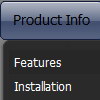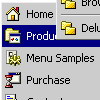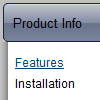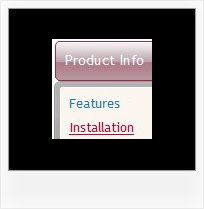Recent Questions
Q: I am trying the menu and facing one problem…
The text is too large and doesn't wrap around.. instead it makes the javascript left menu wider.
My javascript left menu needs to be 175 px only.. if there are too many characters in the link, I like it to wrap around to the next line…
Any options?
A: You should set the following parameter:
var noWrap=0;
You can also use standard <br> tags inside item's text:
["All Card <br>Envelopes","", "", "", "", "", "", "", "", "", "", ],
Q: How do I turn off transitional effects in my ajax dropdown menu?
A: You should set the following ajax dropdown menu parameters.
var transition=-1;
var transOptions="";
var transDuration=0;
var transDuration2=0;
Q: Have you an Info to get this frame in my javascript for menu, Step for step?
A: You should create your javascript for menu in Deluxe Tuner, save it.
Create html file with your frame set.
Set ID for the first frameset:
<FRAMESET id=frmSet rows=220,*>
<FRAME id=frame1 src="Deluxe Menu Samples_files/cross-frame-horizontal-1.htm"> //menu frame
<FRAME id=frame2 name=frame2 src="Deluxe Menu Samples_files/testlink.htm"> //content frame
</FRAMESET>
Then you should open your data file in any text editor and changedm_init(); to dm_initFrame("frmSet", 0, 1, 0);
Q: The page that I am creating lists out notes from our system - there is a "options" button to the right of each note - when the cursor hovers over this button I want to dynamically load the drag drop menu.
A: You can try to use pop up drag drop menu.
http://deluxe-menu.com/popup-mode-sample.html
You may also generate a menus from a database or XML using any server-side script, e.g., PHP, ASP, VB, etc.