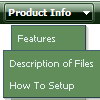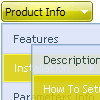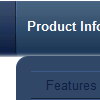Recent Questions
Q: Do this easy drop down menu support Right to left property?
A: Deluxe Menu support right-to-left languages.
In Deluxe Menu you can set the following parameter:
var dmRTL = 1;
Set this parameter to 1 if you're using right-to-left direction of html page <HTML dir=rtl>.
Q: I'm trying to rebuild my website with as a sponsor-show in it.
When a users clicks as sponsorimage a popup needs to appear with all the sponsor details.
Till now I've been doing this by using a standard popup window that opens a page sponsondetails.aspx?id=4
The sponsor images and the sponsor-id that goes with it are loaded from a access-database.
Is it possible to use a close popup window to display this information, and if so, how can I do this?
A: Actually you can use the deluxe popup window and use Iframe as its content.
You should set your page sponsondetails.aspx?id=4 I the link field.
You can find these parameters in Deluxe Tuner in the Common section.
Try to use the trial version.
You can find more info about installation on our website:
http://deluxepopupwindow.com/Q: Is there a way to make the vertical drop down menu dhtml not reset after a link is clicked. Now every time I click a link in the tree menu it takes me to the linked page but all the menus re-expand.
A: When user clicks the link, the browser loads a new page and the script re-create the vertical drop down menu dhtml.
If you want to open the needed section automatically on load you can use the following:
1. Save the state to cookies
var tsaveState=0;
2. Use frames
3. Put the special script on each page of site that will open appropriate section.
(dtreet_ext_expandItem)
See more info here:
http://www.deluxe-tree.com/functions-info.html
Q: I am evaluating various menu systems and need to know if your supports key navigation, like alt-F to select a menu?
A: Deluxe Menu has keystrokes support.
Use the following parameter to enable keystrokes support:
var keystrokes = 1;
0 - disabled (default), 1 - enabled.
Ctrl+F2 - enter the menu/switch to next menu on the page.
Arrow keys - navigate.
Enter - enter the menu.
Esc - exit the menu.
Use also the following parameters:
var dm_focus = 1; Show focus selection for selected item.
var dm_actKey = 113; Key code for keystrokes activation.
Works with Ctrl key only.
Default value is 113 = F2 key, 114 = F3 key, 115 = F4 key, etc.
Please, try the trial version, http://deluxe-menu.com