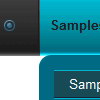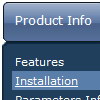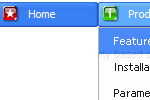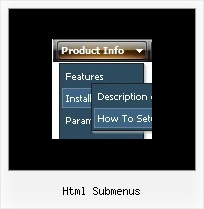Recent Questions
Q: Is there a way to make the dhtml pull down menu not reset after a link is clicked.
Now every time I click a link in the tree menu it takes me to the linked page
but all the menus re-expand.
A: When user clicks the link, the browser loads a new page and the script re-create the menu.
If you want to open the needed section automatically on load you can use the following:
1. Save the state to cookies
var tsaveState=0;
2. Use frames
3. Put the special script on each page of site that will open appropriate section:
(dtreet_ext_expandItem)
See more info here:
http://www.deluxe-tree.com/functions-info.htmlQ: I can't find anywhere in your documentation that states where
I can call function onclick other than in the menu target for dhtml menu script.
A: You can use onclick event in the following way:
var menuitems = [
["<div onClick='getLink(\'/Admin/Sales/Customers/Customers.asp\')'>Table of Contents</div>", ""]
];
Q: I know. I have two menus on the page and I am not using beforeItemImage orafterItemImage for the top menu in javascript (the one you referenced below), but I need it for the second menu. The parameters for that menu are in mainnav_data.js.
Even when I only call dmWorkPath and dmenu.js once, it does not work.
A: See, it is not correctly to use image-based items:
["","", "mainnav_data.files/corpinfo.gif", "mainnav_data.files/corpinfo2.gif", "", "_self", "0", "", "", "", "", ],
and specify beforeItemImage/afterItemImage parameters. They won't work in that case.
You can create such buttons in the following ways:
1) Use image-based menu (images with text).
Create normal and mouse-over state images (with text) for each item:
["","", "mainnav_data.files/corpinfo.gif", "mainnav_data.files/corpinfo2.gif", "", "_self", "", "", "", "", "", ],
["","", "mainnav_data.files/new.gif", "mainnav_data.files/new2.gif", "", "_self", "", "", "", "", "", ],
["","", "mainnav_data.files/xxxxx.gif", "mainnav_data.files/xxxxx2.gif", "", "_self", "", "", "", "", "", ],
2) Use combined background for the menu in javascript items (images without text).
var beforeItemImage = [,]; //left-side image for normal and mouse over state
var itemBackImage = [,]; //background or image for normal and mouse over state
var afterItemImage = [,]; //right-side image for normal and mouse over state
var beforeItemImageW = '';
var afterItemImageW = '';
var beforeItemImageH = '';
var afterItemImageH ='';
But you should create a small images in any Graph Editor, for example:
button_n_back.gif
button_n_left.gif
button_n_right.gif
button_o_back.gif
button_o_left.gif
button_o_right.gif
You cannot use these two methods together!Q: When doing a multi-frame frameset (1 top frame, 2 bottom frames) like this:
<frameset ID="frames" ONLOAD="getBottom()" ROWS="50, *" BORDER="0" FRAMEBORDER="no" FRAMESPACING="0">
<frame NAME="frmTop" SRC="top.htm" MARGINHEIGHT=0 MARGINWIDTH=0 SCROLLING=NO NORESIZE FRAMEBORDER="0" />
<frameset ID="bottomFrames" cols="171,*">
<frame name="frmLeft" src="left.htm" MARGINHEIGHT=0 MARGINWIDTH=0 SCROLLING=NO NORESIZE FRAMEBORDER="0"/>
<frame name="frmMain" MARGINHEIGHT=0 MARGINWIDTH=0 SCROLLING=NO NORESIZEFRAMEBORDER="0" />
</frameset>
</frameset>
And using the dm_frameinit like this:
dm_initFrame("[object]", 0, 2, 0);
it works fine in IE -> the menus are displayed exactly under the text and in the bottom right frame.
However, in Firefox, the menu drop down is displayed to the right of the top menu text, and exactly the number of pixels as the width of the left frame.
Perhaps there needs to be some FireFox checking to fix this?
Can you help me with that?
A: The problem is in a structure of your frameset.
Mozilla browsers can't determine absolute coordinates for a frame, sosubmenus drop down with an offset.
You should create the following frameset structure:
--|------------
| menu
--|------------
|
| submenus
|
Now a top row has 2 columns and all browsers can determine awidth of the 1st column in the second row.