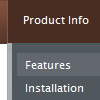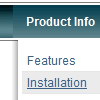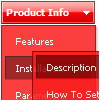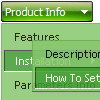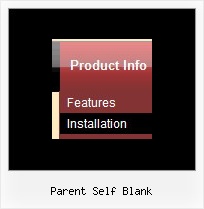Recent Questions
Q: We do need the menuitem separation bars as most of the menuitems are quit lengthy, and there needs to be a separation bar to distinguish between them.
A: If you want to add separators between items you can paste a separatorbetween items or you can set item's border width in the following way:
var itemBorderWidth="0 0 1 0";
But you cannot enter this value in Deluxe Tuner you should set thisparameter manually.
You can also create style for the last item with border width = 0:
var itemStyles = [
["itemBorderWidth=0"],
];
To add separators, please, see the following parameters:
//--- Separators
var separatorImage=""; //for subitems
var separatorWidth="5";
var separatorHeight="100%";
var separatorAlignment="right";
var separatorVImage="images/public/separator.gif"; //for the top items
var separatorVWidth="1";
var separatorVHeight="100%";
var separatorPadding="";
You should set a separator in the menuItems, for example:
var menuItems = [
["Home","index.cfm", , , , , , , , ],
["-"],
["About Us","about.cfm", , , , , , , , ],
];
Q: My Deluxe Menu works super.
Anyway, I would like to make it more comfortable for my users.
So, I would like to know if it possible to create a "Multicolumn Menu"
(http://deluxe-menu.com/multicolumn-menu-sample.html)
and separate define which submenu should be multicolumn and wich one looks "normal".
In your example all menu options which have submenus become multicolumn-look.
Is it maybe also possible to create such Multicolumn-look?
Group_01 Group_02 Group_03
- xxx - xxx - xxx
- xxx - xxx - xxx
- xxx - xxx - xxx
Group_04 Group_05 Group_06
- xxx - xxx - xxx
- xxx - xxx - xxx
- xxx - xxx - xxx
A: Yes, you can create such menu.
You can create "normal" items using separator.
["|-","testlink.htm"],
Please, see the attached example.
Q: How can make dhtml tabs to open internet link in the same window?
A: You should set the following paramter in your data.js file (file, created in Deluxe Tuner),
where your tab-menu parameters (vars) and items ( var bmenuItems) are placed.
var bitemTarget = "_blank";
Default target for all items ("_self","_blank","_parent","_top",...).
If equal to "" - defined as "_self".
Or you can set target parameter in your data file using Deluxe Tuner:
"Tab mode" section in the menu parameters list.
Q: Can I create menus with cross-frame capability using your drop down menu generator?
With the menu beingin one frame and the submenus opening to the other frame?
A: See how should you create cross frame menu:
1. To initialize the cross frame menu call dm_initFrame()
function instead of standard dm_init() function within data.js file:
dm_initFrame(framesetID, mainFrameInd, subFrameInd, orientation);
framesetID - id attribute of the frameset;
mainFrameInd - index of the main frame (where the top-menu is placed), >=0;
subFrameInd - index of the subframe (where the submenus will be shown), >=0;
orientation - frame orientaion: 0 - top-to-bottom, 1 - left-to-right; 2 - bottom-to-top; 3 - right-to-left.
So you should create your menu in Deluxe Tuner, save it.
Create html file with your frame set.
Set ID for the first frameset:
<FRAMESET id=frmSet rows=220,*>
<FRAME id=frame1 src="Deluxe Menu Samples_files/cross-frame-horizontal-1.htm"> //menu frame
<FRAME id=frame2 name=frame2 src="Deluxe Menu Samples_files/testlink.htm"> //content frame
</FRAMESET>
Then you should open your data file in any text editor and change
dm_init(); for example to dm_initFrame("frmSet", 0, 1, 0);
You'll find more info here:
http://deluxe-menu.com/cross-frame-mode-sample.html