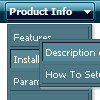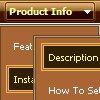Recent Questions
Q: I would like insert a menu in a asp webpage, but in this case the accents in the labels are not displayed.
Any idea about that?
A: You can insert any html code within menuItems, for example:
var menuItems = [
["É","testlink.html", "", "", "", "", "", "", "", ],
Q: Can I ask a technical question? I am using the menu in a frameset, and I would like for the drop down menu selected branch to sty highlighted after the user moves the mouse to another window (where the menu brings up a new page), just so the user knows where he/she is. Is that possible?
A: But if you open links in the another frame (window) the initial frame with your menu isnot reloaded, so the clicked item will be highlighted.
You should set the following parameters:
var ttoggleMode=1;
var tpressedFontColor="#AAAAAA";
You can also set the following parameter to save menu state:
var tsaveState=1;
var tsavePrefix="menu1";
If you install the menu without frames. On your pages you should call the following function/functions to expand/highlight items, for example:
<script>
dtreet_ext_expandItem (dtreet_ext_getItemIDByIndex (0, 0), 1);
dtreet_ext_setPressedItem (0, dtreet_ext_getItemIDByIndex (0, 1));
</script>
See more info about API functions here:
http://www.deluxe-tree.com/functions-info.html
Example:
http://deluxe-tree.com/highlight-selected-menu-item-sample.htmlQ: I want to buy your product today, but have a few questions:
How do I change the font style for java menu templates to 9pt Verdana bold, but leave the sub-menus 9pt Verdana normal? I understand there’s a "fontStyle" variable, but is there an "itemfontStyle"? How do I make the left hand padding greater for the menu? I’m using the XP Style 1 and the far left top menu item is running up against my left hand border. I want to add about 10px of spacing to the left of the menu. How do I make the options in a menu have equal spacing? For instance, if there are 5 items in the menu, how can each have 100% / 5?
A: You can use Individual Item styles to set specific parameters for eachitem or submenu.
1.
var fontStyle=["normal 9pt Verdana","normal 9pt Verdana"]; //for subitems
//style for the top items
var itemStyles = [
["itemHeight=21px","itemBackColor=#F2F3F2,#1665CB","fontStyle='bold 9pt Verdana','bold 9pt Verdana'"],
];
2., 4. You should specify itemPadding parameter in "px". You shouldadd "px" in your style for subitems:
var menuStyles = [
["menuBackColor=#F2F3F2","menuBorderWidth=0","itemSpacing=1","itemPadding=4px","smOrientation=undefined"],
];
Notice also that you can set multiple value for itemPadding parameter,for example:
itemPadding=4px 10px 4px 10px
top right bottom left
4. You should set the exact width for the java menu templates:
var menuWidth="500px";
and set width for the top items using Individual styles:
["itemWidth=100px","itemHeight=21px","itemBackColor=#F2F3F2,#1665CB","fontStyle='bold 9pt Verdana','bold 9pt Verdana'"],
Unfortunately it is not possible to specify item's width in '%' inIndividual styles. The following width parameters won't work.
var menuWidth="100%";
["itemWidth=20%","itemHeight=21px","itemBackColor=#F2F3F2,#1665CB","fontStyle='bold 9pt Verdana','bold 9pt Verdana'"],
Q: My tree menu has a white border around it. I want NO border. I have experimented with the Menu Appearance items in the "variables" section with no luck.
Lastly, I'm not sure where to put the link code. It's not clear in the documentation.
A: Please, set the following parameter:
var tXPBorderWidth = 0;
> Lastly, I'm not sure where to put the link code
I'm not sure I understand you. Link is the second parameter in the tmenuItems array.
["||about the AAUCM","http://www.614designs.com", , , , , , "3", , , , ],
More info you can find here;
http://deluxe-tree.com/menu-items-info.html