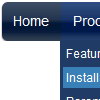Recent Questions
Q: I regret having a problem with my setup, and hope you may be able to put me on the right track. After making a few alterations to my menu, and previewing in FrontPage,
I get a window with an error message "dmObjectsCheck is undefined".
A: This error means that you didn't add some engine file for themenu you need.
Please, try to add all engine files into the folder with your dmenu.jsfile.
You can also send me a copy of your html page (including .js files)and I will check it.
Q: Can I use a menu java scrip Item for text and get the text to wrap within a predefined menuWidth?
A: You should set the following menu java scrip parameter:
var noWrap = 0;
or use <br> tags within menuItems.
Q: I have a menu defined that displays and operates correctly in a page. However, if I place that same page in an iFrame the menu displays correctly BUT the texpanded parameter no longer works.
If I copy the contents of the iFrame and run it again in a new window, it all works fine again.
Is there something special I need to do in an iFrame?
A: Deluxe Tree Menu doesn't work with <IFrame> objects. It works with
Q: Is it correct that in vertical collapse menu you can specify your target as a different frame?
A: Yes, you can specify frame name as the target in Deluxe Tree:
var titemTarget="frame";