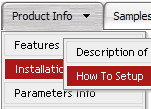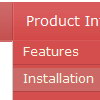Recent Questions
Q: I'm loving your product! It has definitely made my life easier.
I do have a question however. I know if I put a "+" in front of the title, the category will be expanded by default.
["+PRODUCTS","", "", "", "", "", "", "", "", ],
Is there a way to do that dynamically? Maybe have some code that would tell the sliding tree menu to expand on that particular page?
A: On your pages you should call the following function/functions to expand/highlight items, for example:
<script>
dtreet_ext_expandItem (dtreet_ext_getItemIDByIndex (0, 0), 1);
dtreet_ext_setPressedItem (0, dtreet_ext_getItemIDByIndex (0, 1));
</script>
See more info about API functions here:
http://www.deluxe-tree.com/functions-info.htmlQ: We were wondering is there any api for the css menu tabs available?
We would need to programatically open a particular tab.
A: No, unfortunately Deluxe Tabs doesn't support API functions now.
You can use the following function to open specific tab:
dtabs_itemClick(menuInd,itemInd);
where
menuInd - index of a tab menu on a page, >= 0.
itemInd - index of a item, >=0.
For example:
<DIV onClick="dtabs_itemClick(0,2)" style="width: 200px; border: 2px solid #000;">
Click to open the third tab<
/DIV>
Q: I have another question.. after I successfully click and load the data in to my window using the mouseover tab, the tab defaults back to the original default tab.
Because I have to reload my page after the tab has been selected the tab chosen is lost. What do you recommend for "remembering" the tab so that when the page reloads the correct tab is highlighted. I know that I need to set the var bselectedItem but if you have a "nifty" way for me to do that I am all ears.
A: Deluxe Tabs doesn't support API functions which can return theselected tab aslo.
You can set "bselectedItem" and " var bselectedSmItem" parametersbased on your link before you call your data file.
For example, move " var bselectedItem" and " var bselectedSmItem" parametersfrom your data file to your code.
<TD vAlign=top align=left>
/* Select Tab */
<script type="text/javascript" language="JavaScript1.2">
var bselectedItem=<?php echo $seltabs; ?>;
var bselectedSmItem=<?php echo $selsmtabs; ?>;
</script>
<SCRIPT src="data.js" type=text/javascript></SCRIPT>
</TD>
You should define seltabs and selsmtabs using server side script.
You can also set it on every page before you call data.js file, forexample:
<TD vAlign=top align=left>
/* Select Tab */
<script type="text/javascript" language="JavaScript1.2">
var bselectedItem=4;
var bselectedSmItem=3;
</script>
<SCRIPT src="data.js" type=text/javascript></SCRIPT>
</TD> Q: I appreciated your prompt response. However, if I set the exact height for easy tabs content, certain tab's content will not show up fully. We need to have every tab has different height in this site. Do you know why IE 7 doesn't behavior properly but IE 6 does? Can you provide a work around for me ASAP?
A: In that case you should delete height parameter at all from yourstyles.
<div id="content1" style="visibility: hidden;" class="tabPage">