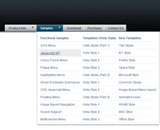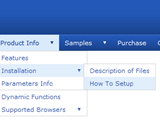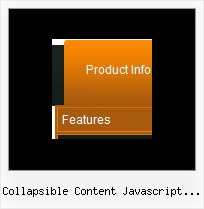Recent Questions
Q: Does horizontal drop down menu works with JSP? How can I do that?
A: Deluxe Menu is the Javascript product. It means that it works on aclient side only and it doesn't depend on the server which you'reusing and it doesn't work on a server side as JSP script.
So, you can create the menu using standard html page and them movemenu code within .jsp page.
Q: Even with the shadow setting removed -- there's a white space that surrounds the menu. I just can't figure out where the 1px white padding is coming from. I've checked and doubled checked my CSS -- so the problem is within the script with a setting I'm not familiar with.
A: Set
var menuBorderWidth=0;
to remove white border from your submenus.
Add the following parameter to your Table:
<TABLE class=toptable cellPadding=0 cellSpacing=0 width=1000 align=center border=0>
Q: But the program did not except to put another language..when I type on it in Thai nothing happen...But when I change to be enlish then it work.....
or because of this is the trial version ?
A: You cannot enter Thai characters in Deluxe Tuner. They won't display correctly. You should add these characters manually in any text editor.
Q: In IE7 I see the deluxe-menu.com link on the top and no javascript navigation menu on my page.
A: Your browser has JavaScript option disabled.
It means that no one JavaScript element can be run.
You should to enable JavaScript in IE:
Tools -> Internet Options -> Security -> Custom level... -> Scripting -> Active Scripting = Enable
There is no way to enable these preferences automatically, in other
case there are no reasons to create security preferences.
You can use search engine friendly code, so you'll see all your
links (for the main items and submenus) when your security settings in IE doesn't allow Javascript.
You can generate search engine friendly code.
Deluxe Menu is a search engine friendly menu since v1.12.
To create a search engine friendly menu you should add additional html code within your html page:
<div id="dmlinks">
<a href="menu_link1">menu_item_text1</a>
<a href="menu_link2">menu_item_text2</a&tg;
...etc.
</div>
To generate such a code use Deluxe Tuner application.
You can find this GUI in the trial package.
Run Tuner, load your menu and click Tools/Generate SE-friendly Code (F3).