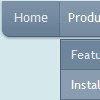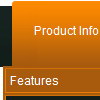Recent Questions
Q: I have bought this from you. What is the name of the divlayer(s)? Here's a bit of the modified menu code:
["|<iframe height=400 width=435 frameborder=0 scrolling=no src=my_bookmarks.asp></iframe>","","","","0",,,],
I open an Iframe inside the javascript menu design item, and it works fine, but is there a way to close it? I know the commands for hide layers, but I can't find any div layer names to use.
A: I'm not sure I understand you.
Do you want to hide your items?
You can try to use API functions
function dm_ext_changeItemVisibility (menuInd, submenuInd, itemInd, visibility)
Find more info here:
http://deluxe-menu.com/functions-info.html
Q: I am setting up a 3 tab script and each tab opens a new page butthe state of the tab selected reverts back to the default tab.
How do I keep the tab selected for the html vertical tabs when advancing to the next tab (new page)?
A: You should change the selected tab depending on the page you are now.
This Tabs menu can save pressed item automatically within1 page only.
If you open another page, the menu can't remember presseditem.
You should do that manually using Javascript and menu parameters( var bselectedItem) or
using any server-side script (php, asp, etc.)
Deluxe Tabs doesn't support API functions which can return theselected tab.
So, you can set "bselectedItem" parameter based on your link beforeyou call data.js file.
For example, move "bselectedItem" parameter from data.js file to yourcode.
<TD vAlign=top align=left>
/* Select Tab */
<script type="text/javascript" language="JavaScript1.2">
var bselectedItem=<?php echo $seltabs; ?>;
</script>
<SCRIPT src="data.js" type=text/javascript>
</SCRIPT>
</TD>
You should define seltabs using server side script.Q: Greetings..... I am new to java script and would like to have a drop down menu that I can use with frames....
I downloaded your program and have created a small menu to try to become familiar with the program and see if I can accomplish getting a menu to display on a new page...... I am currently using Page Mill.
When I created the menus, I saved them as TstBuy and it was saved in the Deluxe-menu folder.
Having read a number of your information displays plus lacking the knowledge of what files and where to place them, I would appreciate any information you can offer as to what files to place in the main Page Mill folder if that is where they go??
As for the data I created (TstBuy), I thought that I would be able to copy and paste that file into the Page Mill page within a text box, but the paste feature was not available...
Thanks for any assistance you can offer..
A: Thanks for your interest in our products.
Deluxe Menu wasn't developed as Page Mill/Dreamweaver/Frontpage extension,BUT you can use it as standard Javascript files.
You can try to export your menu into html page using Deluxe Tunerapplication and then copy the code from the generated html page into your html page.You should click in Deluxe Tuner "File/Export/To HTML". You'll getsuch files:
deluxe-menu.files/
image_files.gif
dmenu.js
dmenu4.js
dmenu_add.js
dmenu_dyn.js
dmenu_key.js
dmenu_cf.js
dmenu_popup.js
dmenu_ajax.js
data-deluxe-menu.js
deluxe-menu.html
There is no need to use all files from the "deluxe-menu.files/"folder.
The description of files you can find here:
http://deluxe-menu.com/description-of-files-info.html
You can delete all files which are not necessary for you.
To install the menu into your html page:
1. open the page in Page Mill/Dreamweaver/Frontpage
2. open html source code of the page (deluxe-menu.html)
3. add several rows of code (<script> tags), For info see:
http://deluxe-menu.com/installation-info.html
You should also copy "deluxe-menu.files/" folder, all image files anddata-deluxe-menu.js in the same folder with your html page.
For example, you'll have such structure:
deluxe-menu.files/
image_files.gif
dmenu.js
dmenu_add.js
data-deluxe-menu.js
your_html_page_from_Page_Mill.html
That's all.
Q: I want to run a javascript function when a user clicks on item in the dhtml pop up menu,
How can I do this in the data file?
A: You can use your own Javascript code instead standard links. For example:
var menuItems = [
["text", "javascript:your_code_here"]
];