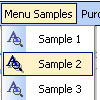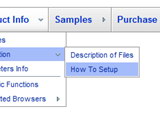Recent Questions
Q: I bought the software and am very pleased with how it works. I still have one question. When I go to the "Transitional Effects Info" page to get the parameters for the different effects, clicking in the slider menu on the desired effect does not give me any new information on the parameters. Itstays stuck on " var transition=0". Is there another place I can go to view the various parameters for the different effects?
A: See more info here:
http://deluxe-menu.com/filters-and-effects-sample.html
Click "Show Additional Info" button.
You can also try to apply each transitional effect in Deluxe Tuner andsee it.
Q: If i use windows tree menu and published on my web site it is default all menu and submenu are opened .
I want that all html tree menu is default closed if user click on main menu it will be opened submenu.
Please wich parameters i have to change.
A: You should set the following parameter:
var texpanded=0;
Check also that you don't have '+' sign before item's text in the top items, for example:
["+Home","", "", "", "", "", "", "0", "", ],
...
["+Item1","", "", "", "", "", "", "0", "", ],
Q: When using the Deluxe-Tabs, the second tab seems to be the first selected tab when displaying tabs in a page. Is there a way to set the default tab showing on a page load?
A: You should use the following parameter:
var bselectedItem = 3;
Where 3 is the number of your menu item from the var bmenuItemsparameter.
var bmenuItems =
[
["Mac Tab 1", "content1"],
["Mac Tab 2", "content2"],
["Mac Tab 3", "content3"],
["Mac Tab 4", "content4"], // selected tab
];
The ID of the item starts with 0.
Try that.
Q: If is there any way I can give some space between pressed_item and hover item for the rollover menus
A: You can try to specify spacing parameter:
var itemSpacing=1;
You can also try to use separators.
You should add separator between menu items:
["item","#", "", "", "", "", "", "", "", "", "", ],
["-",],
["item","#", "", "", "", "", "", "", "", "", "", ],
Use "Add Separator button in Deluxe Tuner.
Set separator parameters in the following way:
//--- Separators
var separatorImage="";
var separatorWidth="100%";
var separatorHeight="2px";
var separatorAlignment="left";
var separatorVImage="data.files/separator.jpg";
var separatorVWidth="2px";
var separatorVHeight="100%";
var separatorPadding="0px";