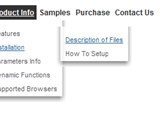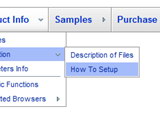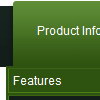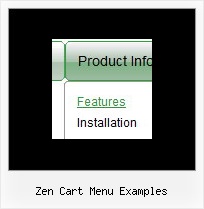Recent Questions
Q: I evaluated Deluxe Menu over the weekend and I really like it. I believe I'll be buying it this week. I have one question. Is it possible for the menu to be aware of what page you have selected and highlight the corresponding menu item on that page.
A: You should set a pressed item using Javascript API:
function dm_ext_setPressedItem (menuInd, submenuInd, itemInd, recursion)
Sets a current pressed item.
menuInd - index of a menu on a page, >= 0.
submenuInd - index of a submenu, >= 0.
itemInd - index of an item, >=0.
recursion = true/false - highlight parent items.
But notice, to use dm_ext_setPressedItem() you should know ID of selected item and subitem.
You can't get this ID after you reload your page. That is why you should write your own code on PHP.
Q: I worked up some menus on my local machine and they work fine I want to push them to my server.
When I do, I don't see the menu that I saw on my local machine.
Instead, I see a hypertext link with a word that I used in one menu. What could be wrong?
Do I have to chmod the JS file? Do I have it mapped wrong. Is it because I am using a demo version?
A: Demo version of the menu has full functionality.
I can't find the call of dmenu.js file on deluxe-menu.htm and dmenu.js file in the "deluxe-menu_files" folder.
Please, upload this file on your server.
More info about the installation of the menu you can find here:
http://deluxe-menu.com/installation-info.html
Q: Is there anyway of selecting index location of the dhtml tab according to what webpage you are on ?
A: Deluxe Tabs doesn't support API functions which can return theselected tab aslo.
You can set "bselectedItem" and " var bselectedSmItem" parametersbased on your link before you call your data file.
For example, move " var bselectedItem" and " var bselectedSmItem" parametersfrom your data file to your code.
<TD vAlign=top align=left>
/* Select Tab */
<script type="text/javascript" language="JavaScript1.2">
var bselectedItem=<?php echo $seltabs; ?>;
var bselectedSmItem=<?php echo $selsmtabs; ?&g5t;;
</script>
<SCRIPT src="data.js" type=text/javascript></SCRIPT>
</TD>
You should define seltabs and selsmtabs using server side script.
You can also set it on every page before you call data.js file, forexample:
<TD vAlign=top align=left>
/* Select Tab */
<script type="text/javascript" language="JavaScript1.2">
var bselectedItem=4;
var bselectedSmItem=3;
</script>
<SCRIPT src="data.js" type=text/javascript>
</TD>
Q: When using the Deluxe-Tabs, the second tab seems to be the first selected tab when displaying tabs in a page. Is there a way to set the default tab showing on a page load?
A: You should use the following parameter:
var bselectedItem = 3;
Where 3 is the number of your menu item from the var bmenuItemsparameter.
var bmenuItems =
[
["Mac Tab 1", "content1"],
["Mac Tab 2", "content2"],
["Mac Tab 3", "content3"],
["Mac Tab 4", "content4"], // selected tab
];
The ID of the item starts with 0.
Try that.