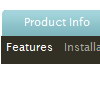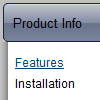Recent Questions
Q: Is it possible to keep the main menu highlightedcorresponding to the page you are in? So, if you're on a specific page that button on the menu will automatically be highlighted.
I searched the FAQ on your site and it gave me something about "Special Parameters" that didn't make sense to me...
A: You should set a pressed item using Javascript API:
function dm_ext_setPressedItem (menuInd, submenuInd, itemInd, recursion)
Sets a current pressed item.
menuInd - index of a menu on a page, >= 0.
submenuInd - index of a submenu, >= 0.
itemInd - index of an item, >=0.
recursion = true/false - highlight parent items.
Q: The problem with the old computer (by clicking an item the wrong subitem appears and the windows disappears not fast enough. I have tried your recommendation
var smShowPause=200;
var smHidePause=1000;
var transDuration=350;
var transDuration2=200;
A: Try to decrease these parameters, for example
var smShowPause=200;
var smHidePause=300;
Try that.
Q: Ich habe ein Problem mit submenus. Es erscheint, dass es eine Grenze auf der Breite eines submenu Punkt undals ein concequence gibt, wenn Sie den Punkt herumdrehen, zwingt es den Kasten, nach rechts zu rollen. Gibt eseine Kappe auf der Breite von submenu Punkten? Ich kann nicht scheinen, diese Ausgabe aufzuheben.
Es geschieht, wenn ich sowohl CSS als auch die Standardaufstellung auf dem Menü benutze.
A: Sie sollen die Folgenden Parameter setzen:
var smWidth="";
var smSmartScroll=1;
>Kehren Sie zu Neuen Fragen zurückQ: I am considering ordering your product, but I have a few questions. My site uses frames, such that the submenus display in a different frame than the top level. Do all your dhtml menu templates support frames in this manner. I am specifically interested in the Ajax and Dynamic DHTML Menu.
Are your products licensed individually or does one license get access to Ajax, Dynamic, etc.? I understand the single, multi, and developer options.
A: See you can create Deluxe Menu in cross-frame mode.
See more info about cross-frame mode here:
http://deluxe-menu.com/cross-frame-mode-sample.html
Deluxe Menu has the following features:
Ajax support
Cross frame support
Dynamic Menu - Javascript API
Popup mode
and others.
> Are your products licensed individually or does one license get
> access to Ajax, Dynamic, etc.?
You should order the license for Deluxe Menu only.