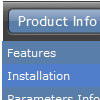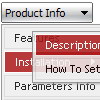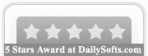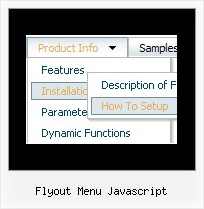Recent Questions
Q: I've recently purchased and implemented your menu. While it's definitely very good, I have a small issue I'm hoping you can help me resolve.
When running over regular http, the menu drops down and shows in front of any form select dropdowns as it should. However, when running over SSL (https), the menu shows up with the form select box in front of it.
Any help for fixing this would be greatly appreciated.
A: Please, check that you've set the following parameter:
var dmObjectsCheck=1;
Please, use dmenu_add.js file.
For more info, please, see:
http://deluxe-menu.com/objects-overlapping-sample.html
Q: I made a css tab menu on this website and I noticed that I need to click two time to get the link.
It doesn't work if I click only one time. Could you help me to fixe that ?
A: You should set correct selected item:
var bselectedItem=2; //0,1,2...
Set also:
var tabMode=0;
var bselectedSmItem=0;
In that case you should write your links in the following way:
["Hem","link:index.php?p=1_10", "", "", "", "", "", "", "", ],
["Om oss","link:index.php?p=1_11", "", "", "", "", "", "", "", ],
["Kontakt","link:index.php?p=1_12", "", "", "", "", "", "", "", ],
Q: I am looking for Vista Style 1 - java popup menu for iweb (Mac)
Can you help?
A: To create your menu on MAC you can use HTML version of Deluxe Tuner (for MAC OS).
Downlaod the trial version from MAC
http://deluxe-menu.com/
http://deluxe-menu.com/deluxe-tuner-info.html
Deluxe Menu wasn't developed as iweb/Dreamweaver/Frontpage extension,BUT you can use it as standard Javascript files. To install the menuinto your html page:
1. open the page in your program
2. open html source code of the page
3. add several rows of code (<script> tags),
For info see: http://deluxe-menu.com/installation-info.htmlThat's all.Q: I am really confused by all of this. Perhaps I should state that I am computer savvy, however, I am not at all familiar with javascript or html. I was hoping to use the deluxe tuner to avoid having to deal with any of this.
I removed deluxe tuner and deluxe menu from my computer and reinstalled both. When I went to download the license key, I extracted the file from the ZIP file and replaced the files that were downloaded with the free version.
I am now ready to re-create my menu. It says to edit my data file. When I try to do that it will NOT open. It says my computer does not have the right program? What do I need?
Also, once I have created the menu in Deluxe tuner, where should I save it? In the folder where my website pages are saved? Again, I am using Yahoo sitebuilder, so I am not exactly sure where I should save it in these folders?
Furthermore, when I tried to save a file before I removed Deluxe tuner and reloaded it, It would ask me if I wanted to copy all my files? What is that and what is the purpose?
A: > I am now ready to re-create my menu. It says to edit my data file. When I
> try to do that it will NOT open. It says my computer does not have the right
> program? What do I need?
You should open your data file with the menu in any text editor andadd your reg. key.
Try that.
> Also, once I have created the menu in Deluxe tuner, where should I save it?
You can save your data file in any place and then copy to the rightplace.
> Furthermore, when I tried to save a file before I removed Deluxe tuner and
> reloaded it, It would ask me if I wanted to copy all my files? What is that
> and what is the purpose?
If you click yes, Deluxe Tuner save also all engine .js files and allyour images into "data.files/" folder.
You can also click Export->To HTML.
So you'll have html page with your menu and folder with engine .jsfiles and images.
So you should to do the following things:
1. open your page in Yahoo's SiteBuilder
2. open generated with Deluxe Tuner html source code of the page i anytext editor
3. copy such lines from html source code
<noscript><a href="http://deluxe-menu.com">Javascript Menu by Deluxe-Menu.com</a></noscript>
<script type="text/javascript"> var dmWorkPath = "data.files/";</script>
<script type="text/javascript" src="data.files/dmenu.js"></script>
and add them in you <head> tag.
Then find such line, for example:
<script type="text/javascript" src="data.files/data.js"></script>
and add it in you tag in the place where you want to have themenu. For example, you can paste it in <table> or <div> tag:
<table>
<tr><td><script type="text/javascript" src="data.files/data.js"></script></td></tr>
</table>
or
<div align=center>
<script type="text/javascript" src="data.files/data.js"></script>
</div>
For info see:
http://deluxe-menu.com/installation-info.html
You should also copy "data.files/" folder in the right place. In thefolder where you have you index.html page, created in Yahoo'sSiteBuilder.