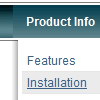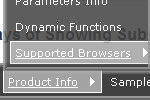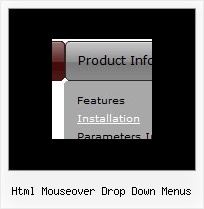Recent Questions
Q: Is it possible to open a specific tab in javascript menu samples using javascript? For example something like tabObject.open(tab1);
A: You can try to use the following function:
dtabs_itemClick(menuN, itemN);
where
menuN - index of a menu on a page, >= 0.
itemN - index of a tab you want to show, >=0.
Q: I need to load a tab page and have the correct javascript menu rollover tab showing based on a variable that is available when the page loads. How do I get the tab to change to a different tab then the one defined in the configuration file?
Example
bmenuItem = 0; /* this is the default */
When my page reloads I want bmenuItem = someVariable;
How do I do this?
A: Deluxe Tabs doesn't support API functions which can return theselected javascript menu rollover tab.
You can set "bselectedItem" and " var bselectedSmItem" parametersbased on your link before you call your data file.
For example, move " var bselectedItem" and " var bselectedSmItem" parametersfrom your data file to your code.
<TD vAlign=top align=left>
/* Select Tab */
<script type="text/javascript" language="JavaScript1.2">
var bselectedItem=<?php echo $seltabs; ?>;
var bselectedSmItem=<?php echo $selsmtabs; ?>;
</script>
<SCRIPT src="data.js" type=text/javascript></SCRIPT>
</TD>
You should define seltabs and selsmtabs using server side script.
You can also set it on every page before you call data.js file, forexample:
<TD vAlign=top align=left>
/* Select Tab */
<script type="text/javascript" language="JavaScript1.2">
var bselectedItem=4;
var bselectedSmItem=3;
</script>
<SCRIPT src="data.js" type=text/javascript></SCRIPT>
</TD>
Q: I'm a having an issue with my items in navigation bar menu poping-up behind a flash object on a page.
A: You should add "opaque" parameter for <object> and <embed> tags.
See, how you should install flash on your pages.
<object classid="clsid:D27CDB6E-AE6D-11cf-96B8-444553540000"
codebase="http://download.macromedia.com/pub/shockwave/cabs/flash/swflash.cab#version=6,0,0,0"
height="150" width="732" name="if-header">
<param name="movie" value="images/flash/if-header.swf">
<param name="quality" value="best">
<param name="play" value="true">
<param name="wmode" value="opaque">
<embed height="150" name="if-header" pluginspage="http://www.macromedia.com/go/getflashplayer"
src="images/flash/if-header.swf" type="application/x-shockwave-flash" width="732"
quality="best" wmode="opaque" play="true">
</object>
Q: Is there any way of setting the height of individual items in a vertical menu as I need to have some buttons bigger than others.
A: You can use <br> tags in the item text.
For example:
["Samples<br>Samples","", "", "", "", "", "", "", "", ],

 Home
Home Order Now!
Order Now!
 Contact Us
Contact Us