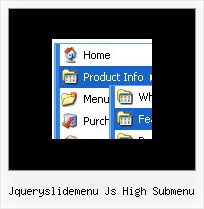Recent Questions
Q: Can I choose what menus will be expanded or collapsed in the tree menu javascript when the user comes to the webpage for the first time?
A: You can expand some items by default.
Add '+' sign before items text in that case:
["+Deluxe Tree: XP Style","", "deluxe-tree.files/xpicon1_s.gif", "", "", "XP Title Tip", "", "0", "", "", ],
["|Home","testlink.htm", "deluxe-tree.files/icon1_s.gif", "deluxe-tree.files/icon1_so.gif", "", "Home Page Tip", "", "", "", "data-new.js", ],
"Deluxe Tree: XP Style" item will be expanded by default in that case.
Use var texpanded=1; parameter to expand all menu items by default.
Use function dtreet_ext_expandItem (itemID, expand) API function to expand the specific menu items dynamically:
http://deluxe-tree.com/functions-info.htmlQ: I made a html CD presentation based on cascading drop down menu but it works good only onIE and Google Chrome web browsers.
It doesn't work good on Mozilla Firefox browser. It shows menu properly but there is a problem with normal navigation.
The problem is with paths. I put the main js file in "menu" folder and I also have few folders with many html files in them.
For path I use the following "file:/(direct path to specific html file)". It works fine with IE and Google, but Mozilla/Firefox doesn't show the menu.
I tried also to use prefix "file:/" but it also doesn't show the cascading drop down menu on Mozilla/Firefox.
Is there any way to solve this problem?
Thank you for your answer.
A: It is not correct to add "file:/" in the link field.
You should write:
menu/image.gif
or
../menu/image.gif
You can try also to write links in the following way:
file://html/other/1.html
But I don't think that this will help you.
This is a feature of Firefox browser, Opera and Safari. These browsers cannot determine the root folder ofthe website (D:\ in the examples below) on a local machine (as IE and Google Chrome).
IE: D:\html\other\page.html (works)
Opera: file://localhost/html/other/page.html (link doesn't work)
Google Chrome: file:///D:/html/other/page.html (works)
Safari: file:///html/other/page.html (link doesn't work)
Firefox: file:///html/other/page.html (link doesn't work)
You use relative paths (and your folders have several embedded folders), so your links won'twork correctly in Firefox, Opera and Safari. The reason is not in the menu. Standard linkswon't work too.
So I think that the unique solution in your case is to move ALL link files (1.html,2.html, a.html ...) into the same folder with your index.html file.Q: I am using the deluxe tree menu but i am facing problem while using ajax
so can you please guide me how can i use the ajax functionality for the dhtml tree..
A: To enable AJAX Tree Menu use the following menu parameters:
var tajax=1; // enables AJAX technology support
Each .js file must contain menuItems variable for the submenu in the following format:
var tmenuItems = [
[text, link, icon1, icon2, icon2, tip, target, itemStyle, submenuStyle, jsFileName],
];
Where jsFileName - .js filename on the server that contains tmenuItems variable for the submenu.
More info you'll find here:
http://deluxe-tree.com/ajax-menu-loading-sample.html
Q: The /js subdirectory of the Apycom Tree Menu trial package has no data file, i.e. the data file is missing.
A: This file can be renamed, for example, into tree-data.js.
This file contains Javascript code with menu parameters and items.
It has the following structure:
var param1 = value1;
var param2 = value2;
var param3 = value3;
...
var tmenuItems = [...];
Please, check that.
Use our examples to see how to install the menu.
Use DHTML Tuner application from the same .zip package to create andconfigure your menus.