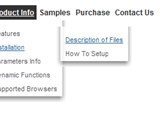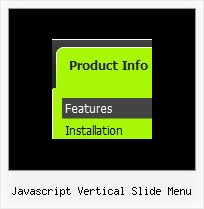Recent Questions
Q: We want to evaluate Delux Menu(DM). But before doing any testing I want to ask few questions.
-#1 Can DM support context menus on right click with in a DIV and on a button click.
ex: I have a Options button on the web page and also a DIV which is transformed using xml and xsl.
Onclick of the button and right click within the DIV area should popup the same menu.
I have various DIVs and each DIV has its own context menu.
-#2 Any issues like IE memory leaks by using DM. I am asking this we are having some issues with the present menu control we are using. IE hangs up when the web page is idle for more than 20 mins.
A: 1. Deluxe Menus supports such a feature. Please, go tohttp://deluxe-menu.com, section "Samples->Functional Samples->Popup Menu"
You can create any number of menus on a page.
2. We don't know about such a problem with Deluxe Menu. Please, try atrial version of DM. It has a full functionality.
Q: We've been using Deluxe Menu for a couple of years now and we're very pleased with it. Recently, we switched to a layout heavy on CSS, and when we insert the javascript menu code into an absolutely-positioned div, the menu appears where it should, but the sub-menus drop down off to the side in both Firefox and IE. I've tried adjusting the x-offsets in the configuration file with negative values to bring them closer to the top-level menu item, but this doesn't seem to do the trick completely.
I also went through a number of sample questions in the support section of the Deluxe Menu site, but I haven't been able to find any sort of resolution.
If you have any suggestions, I'd be very appreciative.
A: See, the problem is that the script can't get css properties of the object if they are described in separate .css block (or file).
In other words, you can't get the value of "POSITION: absolute" attribute of the object if the object doesn't have this property within inline style (style="POSITION:absolute;"). To get the value you should move .css style into style="" attribute.
Please, try to add your
css file -> inline css, for example:
You should add style="POSITION: absolute; TOP: 0px"
to the
<div id=div_name>
So, you'll have:
<DIV id=div_name style="POSITION: absolute; TOP: 0px">aaspot_US~.Hration...M&Project Tool Configuration.Try that.
Q: The submenu pop is appearing above the menu instead of the bottom again even though I have set the following parameter var subMenuVAlign="bottom";
A: Use new engine files and set the following parameter:
var subMenuVAlign="top";
Q: I want to be able to have all of the submenus start at the top of the menu. For example, when I hover across each of my menu items in a vertical level, I want the sublevel menu to start at the very top of the menu, not out beside the menu option. How can I achieve this
A: You can have such effect only for the first subitems.
Others subitems will have Y offset.
Please, see the attached example.
You should adjust the following parameters:
var topDX=-116;
var topDY=-31;
var DX=-148;
var DY=-32;