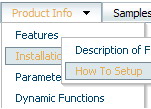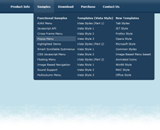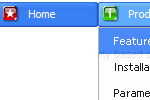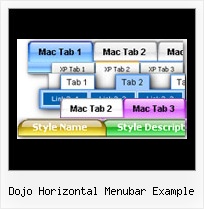Recent Questions
Q: I think that your product is great makes everything look nice and professional with the drop down menu Items. My question is I have certain menu Items that I will need to disable at certain times. I do this now using a standard button and grabbing my parameters from an SQL database. Is there a way for me to basically pull which menu items I need disabled and present the customized menu for each client. I have read that your product has this ability I was looking for a little guidance or maybee a write up on someone that has done this.
A: Unfortunately, Deluxe Menu doesn't have such a feature.
You should write your own code, for example, on PHP.
You can try to use the following function
function disable() {
dm_ext_changeItem(1, 1, 1, ["", "", "", "", "", "_"]);
}
to disable your items.
The example you can find on our site
http://www.deluxe-menu.com/dynamic-functions-sample.html
Please, see the source code on this page.
Q: When I maximize the screen the popup windows appear to open below taskbar.
Is there a setting to correct this so that windows always appear above the cascading navigation bar?
A: You should set the following parameter to show submenus above the top items:
var subMenuVAlign="bottom";
But notice that if there will be no enough space above the menu your submenus will be
shown under the menu.
Q: I am interested in purchasing your product (in particular – Mac Tabs). I downloaded a trial to test Mac Tabs. The trial Mac Tabs is not the same as shown on your website where the “links” appear horizontally under the “tab”. In this trial version the “links” appear as tabs also and not in a horizontal bar under the tab.
In testing the XP Tabs trial, I found it worked correctly.
Is there something wrong with the trial version of Mac Tabs?
A: See, if you want to add links to the tabs you should create your tabmenu in Tab mode.
var tabMode=1;
You can find all instructions how to create such tabs in the Templatewindow "MAC" tab.
You should add subitems for the items and assign Tab Style for thesubitems.
For example try to use MAC Style 2 Tab Mode.
Q: Our default directory for the files is menudir
How do we get the software to recognize this default directory when generating the script and support files. The default needs to be added for the icon files etc.
A: You can use additional parameters to make menu paths absolute:
var pathPrefix_img = "http://domain.com/images/";
var pathPrefix_link = "http://domain.com/pages/";
These parameters allow to make images and links paths absolute.
For example:
var pathPrefix_img = "http://domain.com/images/";
var pathPrefix_link = "http://domain.com/pages/";
var menuItems = [
["text", "index.html", "icon1.gif", "icon2.gif"],
];
So, link path will be look so:
http://domain.com/pages/index.html
Images paths will be look so:
http://domain.com/images/icon1.gif
http://domain.com/images/icon2.gif
Please, try to use these parameters.