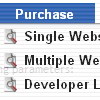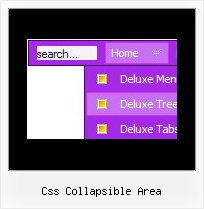Recent Questions
Q: The first is that for some reason my item separator image will not show. I have tried everything.. and no matter what I do the image will not show. I designed a graphic that is 2 pixels high and is the width of the total menu. The first problem is that the graphic wont show at all.. and I do not know why. Secondly, I am now thinking that I would like to use the separator graphic on all levels of the menu.. but this creates a another issue.. as the width of the submenus varies based on the length of the text displayed. How then can I have a separator image work in the submenus?
A: Try to write you Item Styles so:
var itemStyles = [
["itemBorderWidth=1","itemBorderStyle=solid,solid","itemBorderColor=#D7F5FE,#FFFFFF",
"fontColor=#A0A0A0,#A0A0A0","fontDecoration=none,none"],
["itemBackColor=#6DD0FE,#00ACFC","itemBorderWidth=1","itemBorderStyle=solid,solid",
"itemBorderColor=#6DD0FE,#FFFFFF"],
];
See the normal item border color.
You didn't paste separator into your menuItems.
["-",],
Q: Is there a way to change the height of the main buttons in Dhtml Menu. When I use the GUI tool there is nowhere to change the main button height. And when I tried to change it in the script file, it did me no good. I want all of the main buttons to be the same size.
A: You can use standard <img> object to set menu height, for example:
var menuItems = [
[" <img src='blank.gif' width=1 height=50>text"],
];
Q: I am using the GUI, and have read in your literature that you can put the HTML table in the text area of the javascript select menu item.
However, when I do this nothing displays. Can you please let me know where I a supposed to put the HTML info into the gui. I just want this to be able to show when I click the tab.
A: You should paste your content in the <div> .. </div> tags.
<div id="content1" style=" visibility: hidden;" class="tabPage">
<br><br><br>
<p align=center><img src="img/logo_DM.gif" width=262 height=56 alt="Deluxe-Menu.com"></p>
</div>
<div id="content2" style="visibility: hidden;" class="tabPage">
<br><br><br>
<p align=center><img src="img/logo_DT.gif" width=262 height=56 alt="Deluxe-Tree.com"></p>
</div>
<div id="content3" style=" visibility: hidden;" class="tabPage">
<br><br><br>
<p align=center><img src="img/logo_DTabs.gif" width=254 height=58 alt="Deluxe-Tabs.com"></p>
</div>
See in Deluxe Tabs there are two modes:
1. var tabMode=0;
You can create only one level of tabs and assign Object Id's of theDIV's to show when you click on the tab.
["XP Tab 1","content1", "", "", "", "", "", "", "", ],
["XP Tab 2","content2", "", "", "", "", "", "", "", ],
["XP Tab 3","content3", "", "", "", "", "", "", "", ],
["XP Tab 4","content4", "", "", "", "", "", "", "", ],
2. var tabMode=1;
You can assign only links in this mode.
You should create top level items with subitems.
["XP Tab 1","", "", "", "", "", "", "", "", ],
["|Link 1_1","http://deluxe-tabs.com", "", "", "", "", "0", "", "", ],
["|Link 1_2","testlink.htm", "", "", "", "", "0", "", "", ],
["|Link 1_3","testlink.htm", "", "", "", "", "0", "", "", ],
["|Link 1_4","testlink.htm", "", "", "", "", "0", "", "", ],
["|Link 1_5","testlink.htm", "", "", "", "", "0", "", "", ],
["XP Tab 2","", "", "", "", "", "", "", "", ],
["|Link 2_1","testlink.htm", "", "", "", "", "0", "", "", ],
["|Link 2_2","testlink.htm", "", "", "", "", "0", "", "", ],
["|Link 2_3","testlink.htm", "", "", "", "", "0", "", "", ],
["|Link 2_4","testlink.htm", "", "", "", "", "0", "", "", ],
["|Link 2_5","testlink.htm", "", "", "", "", "0", "", "", ],
["XP Tab 3","", "", "", "", "", "", "", "", ],
["|Link 3_1","testlink.htm", "", "", "", "", "0", "", "", ],
["|Link 3_2","testlink.htm", "", "", "", "", "0", "", "", ],
["|Link 3_3","testlink.htm", "", "", "", "", "0", "", "", ],
["|Link 3_4","testlink.htm", "", "", "", "", "0", "", "", ],
["|Link 3_5","testlink.htm", "", "", "", "", "0", "", "", ],
You can use Object ID as well as Link in both modes. Use the following prefixes within item's link field:
"object:" - means that there is object id after it;
"link:" - means that there is a link after it.
"javascript:" - means that there is a javascript code after it, for example:javascript:alert(\'Hello!\')
So, you should write for example:
["|Link 1_1","object:Content1_1", "", "", "", "", "0", "", "", ],
Q: Do you have a product that serves as a cascading drop down menu where you can override the width of the display?
A: You can use "smart scrolling" feature in this case for the Deluxe Menu.
To disable/enable the "smart scrolling" for the main items and submenus use the following javascript scrolling menu parameters:
var smSmartScroll = 1;
var topSmartScroll = 1; (works if var menuWidth isn't empty)
You can also specify height and width for each separate submenu using the following menu parameters:
var smWidth = "100px";
var smHeight = "300px";