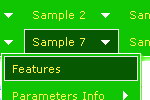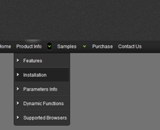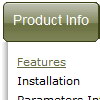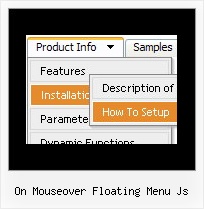Recent Questions
Q: I have built a menu with deluxe menu and I have put everything in the same map but the page doesn't display the drop down menu it says there is an error. Could you look what I do wrong?
A: It is not correctly to write local paths on your website. They won'twork:
<script type="text/javascript" src="file:///C:/Test%20website%202008/x5/data.js"></script></td>
You should upload your data.js file in the same folder with yourdmenu.js file and write:
<script type="text/javascript" src="data.files/data.js"></script></td>
Q: I tried the new engine files and the submenus now show up in the bottom frame.
If the new page in the bottom frame is a frameset itself, the menus will not show up. Is there a work around for this?
A: Unfortunately, Deluxe Menu can work within 1 frameset only. It can't work within nested framesets.
Q: Is there a way to open the link of my down horizontal menu in the same window?
A: You can set the following parameter:
var itemTarget = "_self";
Q: I have the menu working perfectly on the main page of the website,but when I try to install menu javascripts onto html files that appear in subfolders of the site, the images do not appear.
A: You can use additional parameters to make menu paths absolute:
var pathPrefix_img = "http://domain.com/images/";
var pathPrefix_link = "http://domain.com/pages/";
These parameters allow to make images and links paths absolute.
For example:
var pathPrefix_img = "http://domain.com/images/";
var pathPrefix_link = "http://domain.com/pages/";
var menuItems = [
["text", "index.html", "icon1.gif", "icon2.gif"],
];
So, link path will be look so:
http://domain.com/pages/index.html
Images paths will be look so:
http://domain.com/images/icon1.gif
http://domain.com/images/icon2.gif
Please, try to use these parameters.

 Home
Home Order Now!
Order Now!
 Contact Us
Contact Us