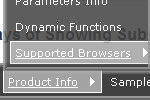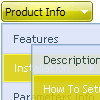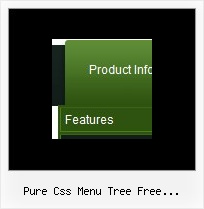Recent Questions
Q: If i use windows tree menu and published on my web site it is default all menu and submenu are opened .
I want that all html tree menu is default closed if user click on main menu it will be opened submenu.
Please wich parameters i have to change.
A: You should set the following parameter:
var texpanded=0;
Check also that you don't have '+' sign before item's text in the top items, for example:
["+Home","", "", "", "", "", "", "0", "", ],
...
["+Item1","", "", "", "", "", "", "0", "", ],
Q: One more doubt, How can I mention the Text font style like BOLD, Italic..... in javascript pop up menu?
A: You can set your font size in Deluxe Tuner.
//--- Font
var fontStyle="bold 11px Arial";
var fontColor=["#000000","#FFFFFF"];
Q: I cannot see the shadow on the top items of the menu. Can you help me?
A: Now you have shadow the submenus only, if you want to have shadowfor the top items you should set the following parameters:
//--- Transitional Effects & Filters
var shadowLen=4;
var shadowColor="#B1B1B1";
var shadowTop=1;
You can see the shadow in Internet Explorer 5+ only.
See more info here:
http://deluxe-menu.com/filters-and-effects-sample.html
Q: I intend to purchase a copy of Deluxe menu where I will be using tree menu for a project. I have created the tree describing the menu and copied the data.Files folder, data.js file to the area where the HTML page is and pasted the relevant text into html file.
When opening the page, the tree menu in javascript is not displayed. Can you please help me resolve this problem. I have attached the data.files folder (in zipped form), the data.js file and the html page I am using
A: Now you have the following code on your html page:
<HTML>
<HEAD>
<script type="text/javascript" src="data.files/dtree.js"></script>
</HEAD>
<BODY>
</BODY>
</HTML>
It is not correct you should install the menu in the following way:
<HTML>
<HEAD>
<script type="text/javascript"> var tWorkPath="data.files/";</script>
<script type="text/javascript" src="data.files/dtree.js"></script>
</HEAD>
<BODY>
<script type="text/javascript" src="data.files/data.js"></script>
</BODY>
</HTML>
You can use "Export to HTML" function in Deluxe Tuner.