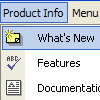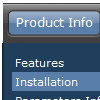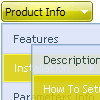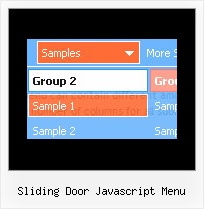Recent Questions
Q: When a user click on an item in the dhtml side menu I need to target the execution of that link to a different IFrame in the same page, is that supported?
A: Set the following parameter:
var titemTarget="name";
where name is the name of your Iframe.
You can also specify the target for each item individually:
["|Home","testlink.htm", "default.files/icon1_s.gif", "default.files/icon1_so.gif", "", "Home Page Tip", "name", "", "", "", ],
Q: I have another question regarding the popup window. I need to use an iframe within the popup window. Is there any way I can close the onmouseover popup from the page loaded within the iframe? Something like "parent.document.getElementById('windowid').hide();". Any help would be appreciated.
A: You can close the onmouseover popup using the following function:document.getElementById('win').hide();
Unfortunately it won't work if you use iframe as window content.
You open another page in the popup (in Iframe) so you cannot accessdocument.getElementById('win').hide();
element which is situated on the first page.
When you use text or object_id as window content the content of the popup will be situatedon the same page so you can access document.getElementById('win') element and hide it.
There is a workaround.
Use text as content type and add the following code inside popup:
<a onclick="document.getElementById('win').hide();">...</a> <iframe></iframe>
Your link will work in that case.
Q: I have to make a japanese Website. Therefore I have to make a dhtml sliding menu with japanese signs and text.
Is it possible to make the deluxe-menu with japanese signs?
A: Yes, you can use Japanese letters in the menu.
Set "Tools/Use UTF8 encode" and create your menu.
Q: Another question on the "onePerSession" parameter of window onload popup. Is there some other condition to it? I set it on the popup but the popup keeps coming back up. Could it be related only to window that initially loads?
Another question. I have a page with numerous popup windows. Could there be some strategy to having the opening a subsequent popup opening closing a previous one, so there would only be one popup at a time?
Comment; I found that I could combined multiple popup data.js files (the above webpage) together and now I understand how I don't have to deal with the "skin" popup window.
A: > Another question on the "onePerSession" parameter. Is there some other
> condition to it? I set it on the popup but the popup keeps coming back up.
> Could it be related only to window that initially loads?
It will appear only once per session. But if you open and close yourbrowser your window will appear again.You can send us a direct link to your website, so we can check it.
> Another question. I have a page with numerous popup windows. Could there
> be some strategy to having the opening a subsequent popup opening closing a
> previous one, so there would only be one window onload popup at a time?
You can use the same window and change its content usingdeluxePopupWindow.open() function.