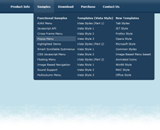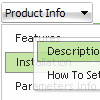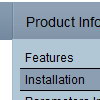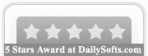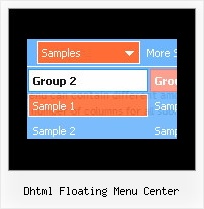Recent Questions
Q: Once again, I need your help....I have gone through my eniter site to fix what it takes to keep this menu from hiding the flash header when you role over the main menu items. It still hides. The problem still exists. Help!
A: You should add the following function in the beginning of your data file
function dm_ext_ruleObjectHide()
{
// Safari detect
if ((parseInt(navigator.productSub)>=20020000) && (navigator.vendor.indexOf('Apple Computer') != -1) && (navigator.product=='Gecko'))
return true;
else
return false;
}
You should add this function each time you change your menu in DeluxeTuner as it deletes this function from your data file.
Q: I use your licensed deluxe menu and I got a customer specific issue:
Is it possible to set no background color for the menus first level and a background color for all submenus?
I couldn't find a parameter to set different variables for main level and sublevels...
Thank you for your feedback
A: You should use Individual Styles for your subitems.
var menuBackColor="";
var itemBackColor=["",""];
var itemStyles = [
["itemBackColor=#81BEC9,#CCE6EA"], //style0
];
["Home","testlink.html", "", "", "", "", "", "", "", ],
["Product Info","", "default.files/icon1.gif", "default.files/icon1o.gif", "", "", "", "", "", ],
["|Features","testlink.html", "default.files/icon2.gif", "default.files/icon2o.gif", "", "", "0", "", "", ], //style
["|Installation","", "default.files/icon2.gif", "default.files/icon2o.gif", "", "", "0", "", "", ],//style0
["||Description of Files","testlink.html", "default.files/icon6.gif", "default.files/icon6o.gif", "", "", "", "", "", ],
["||How To Setup","testlink.html", "default.files/icon6.gif", "default.files/icon6o.gif", "", "", "", "", "", ],
["|Parameters Info","testlink.html", "default.files/icon2.gif", "default.files/icon2o.gif", "", "", "0", "", "", ],//style0
Q: We work in a Mac environment, do you have a cross browser menu for that?
A: To create your menu on MAC you should download MAC version ofDeluxe Tuner.
http://deluxe-menu.com/deluxe-tuner-html.zip
Q: I was testing yout Deluxe Menu product and have a couple questions.
Is it possible to use the AXAJ-Like technology in popup mode?
Is it possible to use the Javascript-API in popup mode?
If so, do you have working samples of them.
A: You can use AJAX-Like Technology and Javascript API in pop up mode in the same way.
You can find all need info on our site. For more info, please, see:
http://deluxe-menu.com/ajax-technology-menu-sample.html
http://deluxe-menu.com/dynamic-functions-sample.html