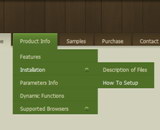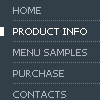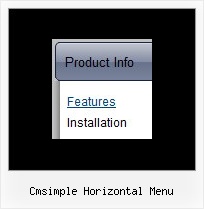Recent Questions
Q: I have followed the instructions on
http://deluxe-menu.com/objects-overlapping-sample.html but when my page is viewed over https the html menus still appear behind Flash objects.
Is there anything else that can do to fix this?
A: Try to set the following parameter:
var useIFRAME=1;
Q: I'm having a problem with the new v3.9.2 javascript menu source. The drop-down submenus are now going "up" instead of "down".
I've tried the conversion steps in your email and I have even rebuilt the menu from scratch in v3.9.2. In the Deluxe Menu Preview window, the drop-down sub-menus behave properly - transitioning down below the horizontal menu. But it FireFox3, IE7 and Chrome the submenus appear above the horizontal menu.
Also... the transition effect (24 - Alpha Blend) only appears in IE7 - it is not evident in FireFox3 or in Chrome.
A: Set the following parameter:
var subMenuVAlign="top";
> Also... the transition effect (24 - Alpha Blend) only appears in IE7 - it is
> not evident in FireFox3 or in Chrome.
Transitional effects are features of Internet Explorer 5.5+ only.
See more info:
http://deluxe-menu.com/filters-and-effects-sample.htmlQ: We have a problem with true type fonts. The dropdown menu in html does not showing properly for Turkish letters. We are using true type fonts (bold 10px TR Tahoma).
A: Font.If there will be no TR Tahoma font on the user machinethe font won't be shown correctly.
You can find another font similar to your font and write it through a comma.
You should choose the font among the following fonts:
Arial
Tahoma
Times New Roman
Trebuchet MS
Verdana
These fonts are installed on the most of windows computers.
For example:
var fontStyle=["bold 9px TR Tahoma, Tahoma","bold 9px TR Tahoma, Tahoma"];
Or you can create images with text and use it for the top items.
Encoding.
You can save your data file in UTF-8 in Windows version of DeluxeTuner v3.2.5.
You should turn on "Tools/Use utf8 encode" property.In that case your data file will be saved in UTF-8 encode.
Enter these symbols and save your data file.
If you don't want to use UTF-8 encode on your page you should turn off"Tools/Use utf8 encode" property, save your data file and manuallychange your letters in any text editor.
You can also replace your letters with special sets, for example
É - Capital E, acute accent - É
ç - Small c, cedilla - ç
var menuItems = [
["É....","testlink.html", "", "", "", "", "", "", "", ],
["ç....","testlink.html", "", "", "", "", "", "", "", ],
Q: I think I followed the instructions on FAQ to center my drop down menu js but it still will not center. Can you help?
A: You can use different colors for each item and subitem of the drop down menu js
You should use individual item styles.
More info you can find here:
http://deluxe-menu.com/individual-item-styles-info.html