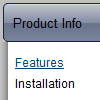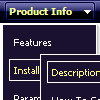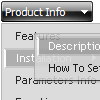Recent Questions
Q: I have one more question before I purchase alicense: is there a way to use images instead of text as the menu items?
A: Yes, you can create image-based menu.
If item text is empty, icon fields will be used as item images.
For example:
["", "index.html", "itemImageNormal.gif", "itemImageOver.gif", "Home Page"]
Q: Is there anyway of selecting the tab in mouse over tab menu according to what webpage you are on ?
A: Deluxe Tabs doesn't support API functions which can return the
selected tab aslo.
You can set "bselectedItem" and " var bselectedSmItem" parameters
based on your link before you call your data file.
For example, move " var bselectedItem" and " var bselectedSmItem" parameters
from your data file to your code.
<TD vAlign=top align=left>
/* Select Tab */
<script type="text/javascript" language="JavaScript1.2">
var bselectedItem=;
var bselectedSmItem=;
</script>
<SCRIPT src="data.js" type=text/javascript></SCRIPT>
</TD>
You should define seltabs and selsmtabs using server side script.
You can also set it on every page before you call data.js file, for
example:
<TD vAlign=top align=left>
/* Select Tab */
<script type="text/javascript" language="JavaScript1.2">
var bselectedItem=4;
var bselectedSmItem=3;
</script>
<SCRIPT src="data.js" type=text/javascript></SCRIPT>
</TD>
Q: I got the tabs menu to work!
Can you tell me which file(s) I must change to change the content of each tab
Very many thanks for your help.
A: For each tab you can set content <div> (contentName,contentDescription, contentVariations).
var bmenuItems =
[
["Style Name","contentName",,,,,"1"],
["-",,,,,,"0"],
["Style Description","contentDescription"],
["-",,,,,,"0"],
["Style Variations","contentVariations"],
["-",,,,,,"0"],
["Empty",,,,,,"2"],
];
You can find these divs in the tabs-style-glass.html file. You shouldpaste the content of your tabs in these divs.
Q: I am trying to install a search engine on my site and am having trouble due to my use of your tree-menu system, which I love by the way. I really need to find a compatible script that will search your javascript menu system, or at the very least search another file with mirrored links. I DO NOT want to add the links to each page, this is why I love your menu's, there is one central location to change navigation statewide.
Do you know if there is a search script that can do this( js, php) or is there a way to make your javascript tree menus accessible to the search engine?
A: You can generate search engine friendly code.
Deluxe Tree is a search engine friendly menu since v2.4.
To create a search engine friendly menu you should add additional html code within your html page:
<div id="dmlinks">
<a href="http://deluxe-menu.com">menu_item_text1</a>
<a href="http://deluxe-tree.com">menu_item_text2</a>
...etc.
</div>
To generate such a code use Deluxe Tuner application.
You can find this GUI in the trial package.
Run Tuner, load your menu and click Tools/Generate SE-friendly Code (F3).