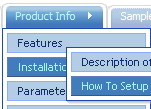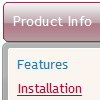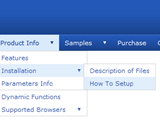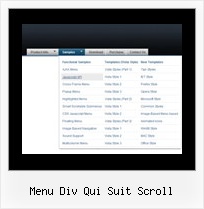Recent Questions
Q: How do you created a multiple column for only one menu item.
A: More info about multicolomn menu you can find here:
http://deluxe-menu.com/multicolumn-menu-sample.html
Q: Hi there. I need to be able to customize the x & y coordinates of each submenu in the javascript horizontal menu. I don't see such a control in the GUI interface. How can I do this?
A: Unfortunately it is not possible to set these parameters for eachsubmenu individually. You can set them for all submenus.
Use the following parameters ('Positioning' section):
var topDX=0;
var topDY=1;
var DX=-5;
var DY=0;
Q: How to select a different background (colour or images) in the link drop down menu?
A: Actually you can create any menu you like with Deluxe Menu.
You can use Individual Styles to set background image(color) for the items
var itemStyles = [
["itemWidth=92px","itemBackColor=#FFF000,#AAAAAA","itemBackImage=deluxe-menu.files/btn_black.gif,
deluxe-menu.files/btn_black_blue.gif"],
];
oryou can use images instead of icons (you should delete item's text).
["","", "deluxe-menu.files/btn_black.gif", "deluxe-menu.files/btn_black_green.gif", "", "", "", "", "", ],
Q: I have another question regarding the popup window. I need to use an iframe within the popup window. Is there any way I can close the dhtml popup from the page loaded within the iframe?
A: You can close the popup using the following function:
document.getElementById('win').hide();
Unfortunately it won't work if you use iframe as window content.
You open another page in the popup (in Iframe) so you cannot accessdocument.getElementById('win').hide();
element which is situated on the first page.
When you use text or object_id as window content the content of the popup will be situatedon the same page so you can access document.getElementById('win') element and hide it.
There is a workaround.
Use text as content type and add the following code inside popup:
<a onclick="document.getElementById('win').hide();">...</a> <iframe></iframe>
Your link will work in that case.