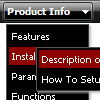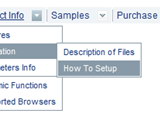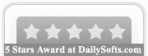Recent Questions
Q: The navigation menus shows up behind the YouTube videos instead of the front
A: You should add opaque parameter to object and embed tags. So set your video in thefollowing way:
<object width="445" height="364">
<param name="movie" value="http://www.youtube-nocookie.com/v/tXdWj-teINc&hl=en&fs=1&rel=0&color1=0x2b405b&color2=0x6b8ab6&border=1">
<param name="allowFullScreen" value="true">
<param name="wmode" value="opaque">
<param name="allowscriptaccess" value="always">
<embed src="islam-supports-child-marriage-rape-and_files/tXdWj-teINchlenfs1rel0color10x2b405bcolor20x6b8ab6border1.swf" wmode="opaque" type="application/x-shockwave-flash" allowscriptaccess="always" allowfullscreen="true" width="445" height="364">
</object>
Q: There is a default gap between two collapsible javascript menu buttons. Suppose the two menu are "Company profile" and "Service", there is a default gap between those tow , it is not taking the specified space( for example I am putting 2px gap but it is taking a default gap) Please suggest me the solution for the same.
A: You should use new parameter in the data file:
var tXPMenuSpace=0;
Q: Can I expand all tree category, or expand two tree category?
I like your javascript menu expand product.
A: You can expand all items in Deluxe Tree, set:
var texpanded=1;
To expand specific items you should add "+" sign before item's text:
["+Samples Gallery","", "", "", "", "XP Title Tip", "", "1", "0", "", ],
["|+Samples Block 1","", "default.files/icon3_s.gif", "default.files/icon3_so.gif", "", "", "", "", "", "", ],
["||New Sample 1","testlink.htm", "default.files/iconarrs.gif", "", "", "", "", "", "", "", ],
["||New Sample 2","testlink.htm", "default.files/iconarrs.gif", "", "", "", "", "", "", "", ],
Q: The reason why I bought this javascript menu html was its ability to float. I have inserted the following data under Floatable Menu but my menu is fixed like a rock.
var floatable=1;
var floatiterations=6
var floatableX=0
var floatableY=1;
I hope you can help me once again
A: Notice, when you use floatable menu you can't use relative menu position.
So, if you use
var absolutePos = 0;
and to center the menu you use <p> or <div> with the center alignment your menu won't float.
To center your floatable menu you should set absolute coordinates.