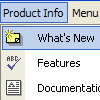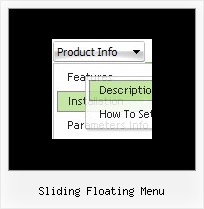Recent Questions
Q: Looks like this drop down menu creator does not allow you to select the levels with no text.
A: It is possible to select items without text. Please, try once again.
You can also use downwards and upwards arrows on the keyboard.
Q: I think that your product is great makes everything look nice and professional with the drop down menu Items. My question is I have certain menu Items that I will need to disable at certain times. I do this now using a standard button and grabbing my parameters from an SQL database. Is there a way for me to basically pull which menu items I need disabled and present the customized menu for each client. I have read that your product has this ability I was looking for a little guidance or maybee a write up on someone that has done this.
A: Unfortunately, Deluxe Menu doesn't have such a feature.
You should write your own code, for example, on PHP.
You can try to use the following function
function disable() {
dm_ext_changeItem(1, 1, 1, ["", "", "", "", "", "_"]);
}
to disable your items.
The example you can find on our site
http://www.deluxe-menu.com/dynamic-functions-sample.html
Please, see the source code on this page.
Q: I need to set individual itemtargets for a number of menu script items......
example:-
var itemTarget="Main";
menuitem_1 targets the Main frame..
menuitem_2 ..
SUBmenuitem_2_(1) targets the Top frame..
SUBmenuitem_2_(2) targets the Main frame..
menuitem_3 ..
SUBmenuitem_3_(1) targets the Main frame..
SUBmenuitem_3_(2) targets the Bottom frame..
menuitem_4 targets the Main frame..
Is this possible?
A: You can set target parameter for all items:
var itemTarget="_blank";
or
var itemTarget="main";
Where main - is the name of the main frame where you want to open the link.
or for each item individually:
["Home","testlink.html", "", "", "", "_blank", "", "", "", "", "", ],
...
["Home","testlink.html", "", "", "", "main", "", "", "", "", "", ],
Q: I have a question, why sample 2 item in my horizontal dropdown menu is disable?
A: To disable items you should set item target parameter as "_".
For example:
["|Sample 2 is Disabled","testlink.html", "default.files/icon6.gif", "default.files/icon6o.gif", "", "_", "", "", "", ],