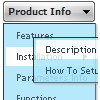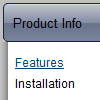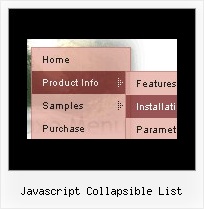Recent Questions
Q: Expandable javascript menu doesn't actually affect the plus/minus icon I have specified. Any ideas?
A: It is not correctly to add expand/collapse buttons into the iconfield, they won't work. You should add icons there.
To add expand/collapse buttons you should use the followingparameters:
var texpandBtn=["img/expandbtn.gif","img/expandbtn.gif","img/collapsebtn.gif"];
var texpandBtnW=14;
var texpandBtnH=14;
var texpandBtnAlign="left";
Q: We have purchased 'Deluxe Menu...'.
We are integrating the menu into the site. However, we are facing an issue i.e. drop down menu with css overlapping the 'Select' box in the IE 6.0.
I went through the help pages in the deluxe menu website and tried out the Suggestion of assigning 1 to dmObjectsCheck i.e. var dmObjectsCheck=1 and adding the function as below.
function dm_ext_ruleObjectHide()
{
return !document.all;
}
It is throwing some error when we do that. Could you please suggest, what should we to get rid of overlapping. Please see the attached screen for the error. The error captured using Firefox.
A: Check that you're using Deluxe Menu v3.2.5.
Check also that you have dmenu_add.js file in the same folder withdmenu.js file.
Or you can try to set also the following parameter:
var useIFRAME=1;
Q: I am interested in purchasing the developer license for Deluxe menu, but I wanted to see if I can use the trial version to accomplish what I need. You have an example of what I need on
http://deluxepopupwindow.com/ ("click here to open window"). I would like to click on a navigation menu link and have a pop up window linking to a url.
I got as far as being able to link the website in the pop up, but not exactly sure how you make a link that you can click to display the pop up.
A: Delete 'openAfter=' at all from deluxePopupWindow.attachToEventfunction:
deluxePopupWindow.attachToEvent(win,',,,,,')
In that case popup window won't show till you click on the link.
Q: I'm fairly new to HTML and Java. I'm using your popup window html, (its great) but do notknow how to use the "ID object" function. I'm using Frontpage as my HTML editor. The only way I can figure out how to give "a line of text" or a "Graphic" and ID is to create a "Layer". That creates an (ID) in the HTML script. But I still cannot get the pop up to work when clicking the object. How is the best way to create an object ID that will all Deluxe pop-up to recognize it?
Can I have two separate pop-up within the same html page?
One last thing...Can I create a pop up that fly's out after 10 seconds, and within that fly out have a link that opens another pop up with important info in it using the iframe feature?
This sound like novice questions, but that's me!
A: See you can show the popup window when you hover, click or mouseout on some elements on yourpage. For example you've added an image in the FrontPage. Right click on this image and goto "Picture properties...", on the Appearance tab select 'Style...' and enter any text inthe ID field, for example 'open_popup'. Switch to 'Code' mode, you'll have the followingcode:
<p><img border="0" src="images/submenu-bg.gif" width="170" height="29" id="open_popup"></p>
So, in the Deluxe Tuner you should enter 'open_popup' object ID in the onMouseOver,onClick or onMouseOut fields.
Actually you can assign id to any object on your page manually. Switch to 'Code' mode andadd id="open_popup" for <a>, <div>, <img> ... tags.
> Can I have two separate pop-up within the same html page?
You can add as many popups as you want.
> Can I create a popup window html that fly's out after 10 secondsCreate popup window and set openAfter=10 parameter to it. You can find this parameter in'Actions' section.
> and within> that fly out have a link that opens another pop up with important info in it using the iframe feature?Use HTML content as window content. Set winContent parameter in 'Common' section.
Add link inside the html content:
<a title='Click to open sample' href='javascript:;' onclick=\"deluxePopupWindow.open(\'window1\', \'files/test.html\', \'Window2\',\'width=220,height=270,resizable,scrollbars=no,middle,right,fade-effect\', \'default\', \'iframe\')\">Click to open Popup Window with 'files/test.html'content.</a>
More info about deluxePopupWindow.open() function you can find:
http://deluxepopupwindow.com/window-installation-info.html
function deluxePopupWindow.open("winID", "content", "header", "param", "skin", "contentType")
Use another winID (first parameter) than you have in your data file if you don't want to close 1-st popup window or use thesame winID=win if you want to close 1-st popup.
content - will be the path to the file you want to load in your popup (files/test.html)
skin - is the name of your skin (default in my example)
contentType - set this parameter to iframe.