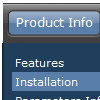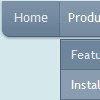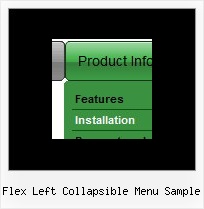Recent Questions
Q: Can I use an Item in the html menu for text and get the text to wrap within a predefined menuWidth ?
A: You should set the following parameter:
var noWrap = 0;
or use <br> tags within menuItems.
Q: We need Asian fonts to be displayed on the menu. Is there any way that we can really make it happen?
The constraint is we have to display the drop down in Cross Frame and Cross Domain environment.
Your inputs will be really appreciated.
A: You can use any font in your menu.
You should install the font on your computer.
You're able to use any characters for Deluxe Menu in the same way asyou use them for standard html page.
The only issue is that submenus can be shown in incorrect positionwhen you're using dir=rtl for your page.
var dmRTL = 0;
Set this parameter to 1 if you're using right-to-left direction of html page <HTML dir=rtl>.Use also var smViewType = 2;for right-to-left languages.
Q: I can't figure out how to get menu items to swap images to use like a traditional image rollover. In the Dhtml menu, I can change the style background without needing images, or I can use generic images as a background, but I have situations where I need to use unique images for each state of a button.
These unique image buttons contain text and graphics, and there are different images for different states: normal, mouse over, mouse down.
A: The menu has only two states normal and mouseover.
You should use Individual Item Styles.
Please, see the example of Deluxe Menu here:
http://deluxe-menu.com/data-templates/vista-style-02-template-sample.html
You should use "itemBackImage" parameter.
var itemStyles = [
["itemWidth=92px","itemBorderWidth=0","fontStyle=normal 11px Tahoma","fontColor=#FFFFFF,#FFFFFF","itemBackImage=btn_greenblack.gif,btn_green.gif"],
];
Q: Is there a way to make the dhtml pull down menu not reset after a link is clicked.
Now every time I click a link in the tree menu it takes me to the linked page
but all the menus re-expand.
A: When user clicks the link, the browser loads a new page and the script re-create the menu.
If you want to open the needed section automatically on load you can use the following:
1. Save the state to cookies
var tsaveState=0;
2. Use frames
3. Put the special script on each page of site that will open appropriate section:
(dtreet_ext_expandItem)
See more info here:
http://www.deluxe-tree.com/functions-info.html