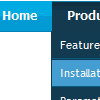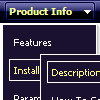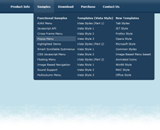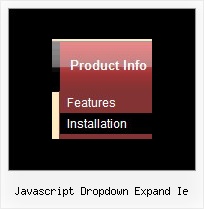Recent Questions
Q: Great product and incredible user friendly interface to loadeverything up! I wasn't used to such a user friendly interface and was looking way to hard.
I did have one question though. When I open up Deluxe Tuner and click on the javascript slide down menu sample to the left (with the search box), I get the following message:
I click no, and the javascript slide down menu comes up, but no search box! Any idea why this is so?
A: There will be no search box in that template.
Actually you are able to paste any html code within items.
For example:
var tmenuItems = [
...
["||<nobr><FORM method=GET action='http://www.google.com/custom'><input name='as_q' value='search
the web' size=15 style='font-size:10'> <INPUT type=hidden name=cof
value='LW:144;L:http://domain.edu/images/sulogo.gif; LH:45;AH:center;GL:0;S:http://domain.edu;AWFID:e01cb67b8afe383e;'></form></nobr>","",
"images/icons/search.gif", "", "", "", "", "2", "", "", "",],
But Deluxe Tree doesn't have a search feature.
There is a search feature in Deluxe Menu:
http://deluxe-menu.com/search-support-sample.html
Q: My question is how can I change the size and color of the font for the
main items in the simple dhtml menu, not the drop downs?
A: You can use Individual Item Styles in that case:
http://deluxe-menu.com/individual-item-styles-info.html
Set the style you need for subitems:
var fontStyle=["normal 11px Trebuchet MS, Tahoma","normal 11px Trebuchet MS, Tahoma"];
Set the style you need for main items:
var itemStyles = [
["fontStyle='bold 12px Arial','bold 12px Arial'"], // style 0
];
Assign this style for main items:
var menuItems = [
["Scenic album","scenic-album.htm", "", "", "", "", "0", "", "", "", "", ], //assign style 0
["|Item 8","", "", "", "", "", "", "", "", "", "", ],
["|Item 9","", "", "", "", "", "", "", "", "", "", ],> ["|Item 10","", "", "", "", "", "", "", "", "", "", ], ["Floral album","floral-album.htm", "", "", "", "", "0", "", "", "", "", ], //assign style 0
["Southwest album","southwest-album.htm", "", "", "", "", "0", "", "", "", "", ], //assign style 0
["Wildlife album","wildlife-album.htm", "", "", "", "", "0", "", "", "", "", ], //assign style 0
];
Q: I have included one of your (great) horizontal menus on a site I am working on - it's working well, apart from in IE (v6.0), it appears with a drop shadow - do you know how to get rid of this?
A: Thanks for your interest in our products.
You should set the following parameter:
var shadowLen=0;
Q: Does your site navigation menu support RTL Pages? How hard it is to convert it this way?
A: var dmRTL = 0;
Set this parameter to 1 if you're using right-to-left direction of html page <HTML dir=rtl>.