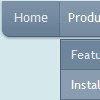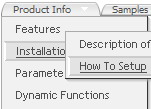Recent Questions
Q: I'm trying to set the frame parameters to frame name body. I have tried seven different text items: body, _body, frame name=body, framename=body, "framename=body", the relative URL, and the exact URL in the titemTarget parameter (common parameters). Nothing seems to work. It always sets the target to a new window. What text do I need to enter for the default parameter to be the body frame target?
Also, is there a way to expand only the menus and not the submenus? There doesn't seem to be a halfway point. Either all the menus are open, or all closed. If I set the default to hidden, it is non-functional. If I set it to expanded, that's not what I'm looking for either.
The menu looks good; other than these two problems it is functioning properly.
A: Please, check the following parameter:
var titemTarget="framename";
You can also set item target for each item
["|Home","testlink.htm", "default.files/icon1_s.gif", "default.files/icon1_so.gif", "", "Home Page Tip", "framename", "", "", ],
Try that.
> Also, is there a way to expand only the menus and not the submenus?
You want to expand only the main items when you load your page?
If it is so you can set expanded items by default.
If you want to expand specific items by default you should set "+"symbol at the beginning of item text.
["+Deluxe Tree: XP Style","", "default.files/xpicon1_s.gif", "", "", "XP Title Tip", "", "0", "", ], // this item is expanded by default
["|Home","testlink.htm", "default.files/icon1_s.gif", "default.files/icon1_so.gif", "", "Home Page Tip", "framename", "", "", ],
["|Product Info","", "default.files/icon2_s.gif",
"default.files/icon2_so.gif", "", "Product Info Tip", "", "", "", ], // this subitem is not expanded by default
Q: I am using cross browser drop down menu and I would like to know how I can make a link which displays its target file in 2 frames at the same time.
The menu is placed on my main page and 2 other frames are placed at the same main page too. I would like to send parameters to the mentioed 2 frames from 1 menu item to 2 frames at the same time.
Is it possible?
A: You should call javascript function onClick
function openlinks()
{ window.open('testlink_1.htm','frame3');
window.open('testlink_2.htm','frame2');
}
["||How To Setup","javascript:openlinks()"],
Q: I was testing yout Deluxe Menu product and have a couple questions.
Is it possible to use the AXAJ-Like technology in popup mode?
Is it possible to use the Javascript-API in popup mode?
If so, do you have working samples of them.
A: You can use AJAX-Like Technology and Javascript API in pop up mode in the same way.
You can find all need info on our site. For more info, please, see:
http://deluxe-menu.com/ajax-technology-menu-sample.html
http://deluxe-menu.com/dynamic-functions-sample.html
Q: I've bought your products and I love them.
Now I need help on this:
When a specific webpage is loaded in the browser, how is it done, that the tree is expanded to the right state? I do not mean, when you have clicked the javascript animated menu – but when visitors come from external links on the webpage, I want to show the correct javascript animated menu-state opened.
Thank you very much for your help.
A: You should use API functions in that case
function dtreet_ext_expandItem (itemID, expand)
See more info about API functions:
http://deluxe-tree.com/functions-info.html
See the samples:
http://deluxe-tree.com/dynamic-drop-down-menu-sample.html
and
http://deluxe-tree.com/highlight-selected-menu-item-sample.html