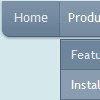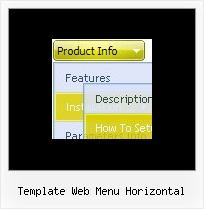Recent Questions
Q: Click on the option "telefoonlijst" and a submenu has to pop-down… whay is this done not OVER the other object (e.e. the 'frameDESKTOP')
Click index2.htm to see the code is working when the top-frame is 120 pix large!
A: Please, see how you should install the menu in cross-frame mode:
http://deluxe-menu.com/cross-frame-mode-sample.html
Unfortunately, Deluxe Menu can work within 1 frameset only. It can't work within nested framesets.
Notice that you should add dmenu_cf.js file in the folder where your menu is created in.
Q: For some strange reason the border that outlines the java script tab area is missing.
A: You cannot set this border using Deluxe Tabs parameters.
You should set it in the DIVs style.
<div id="ExpenseInformation" style="visibility: visible; width: '800px'; border: 1 solid;" class="tabPage">
Or in the "tabPage" style.
Q: I want to set links in a text, which opens html pop up window and not to open the Window on start.
A: You can specify the ID of the element you want to click on.
Actions sections in Deluxe Tuner, onClick parameter.
1) You can show the popup window when you hover, click or mouseout on some elements on yourpage.
For example you have:
<p><img border="0" src="images/submenu-bg.gif" width="170" height="29" id="open_popup"></p>
So, in Deluxe Tuner you should enter 'open_popup' object ID in the onMouseOver,onClick or onMouseOut fields.
Actually you can assign id to any object on your page:
add id="open_popup" for <a>, <div>, <img> ... tags.
2) You can also use deluxePopupWindow.open() function to open the popups.
More info about deluxePopupWindow.open() function you can find:
http://deluxepopupwindow.com/window-installation-info.html
function deluxePopupWindow.open("winID", "content", "header", "param", "skin", "contentType")
Use another winID (first parameter) than you have in your data file
if you don't want to close 1-st popup window or use thesame winID=win if you want to close 1-st popup.
content - will be the path to the file you want to load in your popup (files/test.html)
skin - is the name of your skin (default in my example)
contentType - set this parameter to iframe.
Q: I have read your FAQ's on "When using javascript tabbed menu, where do I place the text content related to the selected tab", but I am still not understanding how to edit the java text menu. Can someone please assist me. This is for our Pack website and I have subscribed to a non-profit license. Thank you for your time.
A: You should specify any Object ID name of the DIV.
See, for each java text menu item you should assign the ID property of the contentDIV (see data file with your menu parameters).
["Style Name","contentName", "", "", "", "", "1", "", "", ],
["-","", "", "", "", "", "0", "", "", ],
["Style Description","contentDescription", "", "", "", "", "", "", "", ],
["-","", "", "", "", "", "0", "", "", ],
["Style Variations","contentVariations", "", "", "", "", "", "", "", ],
["-","", "", "", "", "", "0", "", "", ],
["Empty","", "", "", "", "", "2", "", "", ],
And on your html page you should create DIV's with such ID. You canset background image for these DIV's in styles.
<div id="contentName" style="height: 0%; visibility: hidden; background-image: url('img/back.jpg'); background-repeat:repeat-y;" class="tabPage">
<br><br><br>
<p align=center><img src="img/style01_title.gif" width=140 height=90 alt="Glass Style Tabs"></p>
<br><br><br>
You should paste your content here!!!!!
</div>
<div id="contentDescription" style="height: 0%; visibility: hidden;" class="tabPage">
<br><br><br>
<p align=center><img src="img/style01_title.gif" width=140 height=90 alt="Glass Style Tabs"></p>
<br><br><br>
You should paste your description here!!!!!
</div>