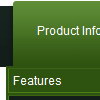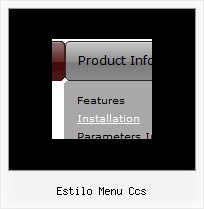Recent Questions
Q: Hi - I've turned on tsavestate which works, but it acts erratically. I have my javascript cascade menu .js file in a /js folder, and the site has multiple directories, but all the pages in all directories use the same menu SSI include, which uses the same deluxemenu code in the common /js folder. I read your KB article about states, cookies and multiple folders, but it is confusing... does it actually save state per directory, versus per the entire domain? I only have one menu for the entire site.. just would like it to save state correctly for all pages in all folders that include that javascript cascade menu.
A: It's a feature of the browser. It creates different cookies for eachsubdirectory.The only way is to place all your pages in the one directory.
Q: When using website tab menu, where do I place the text content related to the selected tab,
(the text presented on the rest of the screen under the tab)?
And who do I connect a specfic text to a certain tab?
A: See, for each item you should assign the ID property of the contentDIV (see data file with your menu parameters).
You should set var tabMode=0;
["Style Name","contentName", "", "", "", "", "1", "", "", ],
["-","", "", "", "", "", "0", "", "", ],
["Style Description","contentDescription", "", "", "", "", "", "", "", ],
["-","", "", "", "", "", "0", "", "", ],
["Style Variations","contentVariations", "", "", "", "", "", "", "", ],
["-","", "", "", "", "", "0", "", "", ],
["Empty","", "", "", "", "", "2", "", "", ],
And on your html page you should create DIV's with such ID.
You canset background image for these DIV's in styles.
<div id="contentName" style="height: 0%; visibility: hidden; background-image:
url('img/back.jpg'); background-repeat:repeat-y;" class="tabPage">
<p align=center><img src="img/style01_title.gif" width=140 height=90 alt="Glass Style Tabs"></p>
You should paste your content here!!!!!
</div>
<div id="contentDescription" style="height: 0%; visibility: hidden;" class="tabPage">
<p align=center><img src="img/style01_title.gif" width=140 height=90 alt="Glass Style Tabs"></p>
You should paste your description here!!!!!
</div>
Q: I notice in your examples that your menus are horizontal and then drop down.
Is it possible to configure your javascript menu generator for vertical menus?
A: Yes, it is possible.
You should set the following parameter:
var isHorizontal=0;
Q: I just noticed as well that I cannot change the spacing of the buttons.
Right now the buttons are tight together, how do I create a gap between each dhtmlmenu button?
A: You can paste the separator.
Please, see the following parameters:
//------- Separators -------
var separatorWidth = "10";
var separatorHeight = "20";
var separatorAlignment = "center";
var separatorImage = "C";
var separatorVWidth = "150";
var separatorVHeight = "10%";
var separatorVImage = "image.jpg";
You can create separators using menuItems, for example:
var menuItems = [
["item 1"],
["-"], // this item is separator
["item 2"],
];
You can also use this parameter:
var itemPadding = "4px";
You can also set multiple values, for example:
"2px 15px 5px 5px";
(top, right, bottom, left)