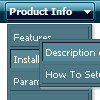Recent Questions
Q: I know this must be somewhere in your support information but I can't find it. Can you tell me something I could do for people who have Javascript turned off so they can at least use my base menu (not the submenus).
A: When your security settings in IE doesn't allow Javascript onpages you load you can't see a dynamic page content.
There is no way to enable these preferences automatically, in othercase there are no reasons to create security preferences.
Please, try to use search engine friendly code you'll see all yourlinks.
You can generate search engine friendly code.
Deluxe Menu is a search engine friendly menu since v1.12.
To create a search engine friendly menu you should add additional html code within your html page:
<div id="dmlinks">
<a href="http://deluxe-menu.com">menu_item_text1</a>
<a href="http://deluxe-tree.com">menu_item_text2</a>
...etc.
To generate such a code use Deluxe Tuner application.
You can find this GUI in the trial package.
Run Tuner, load your menu and click Tools/Generate SE-friendly Code (F3).
Q: I am currently using deluxe menu to generate a mouseover dropdown menu for my charity website - although it works fantastic in internet explorer it doesnt seem to work correctly in firefox, the mouseover dropdown menu looks flat and the special fade in effect doesnt work.
Please can you advise on what I am doing wrong.
A: Filters and transitional effects are features of Internet Explorer5.5+ only.
See more info here:
http://www.deluxe-menu.com/filters-and-effects-sample.html
Q: I am considering ordering your product, but I have a few questions. My site uses frames, such that the submenus display in a different frame than the top level. Do all your dhtml menu templates support frames in this manner. I am specifically interested in the Ajax and Dynamic DHTML Menu.
Are your products licensed individually or does one license get access to Ajax, Dynamic, etc.? I understand the single, multi, and developer options.
A: See you can create Deluxe Menu in cross-frame mode.
See more info about cross-frame mode here:
http://deluxe-menu.com/cross-frame-mode-sample.html
Deluxe Menu has the following features:
Ajax support
Cross frame support
Dynamic Menu - Javascript API
Popup mode
and others.
> Are your products licensed individually or does one license get
> access to Ajax, Dynamic, etc.?
You should order the license for Deluxe Menu only.
Q: Utilizing the drop down web menu under Internet Explorer 7, it gives me a popup of “To help protect your security, Internet Explorer has restrictedthis webpage from running scripts or ActiveX controls that could access your computer. Click here for optons….
Is there a way to bypass this popup and IE recognize it as a valid script?
A: Please, see security preferences: IE/Tool/Internet OptionsMake sure that Active content is enabled.
You should check your Security Settings.
There is no way to enable these settings automatically.