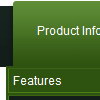Recent Questions
Q: I find your tools very interesting, yet I've serched but found no answer... is there a version of your program for mac?
I don't trsut windows at all, so i don't have ever think about using bootcamp to load windows on my mac, so i repeat my question, is there or will be a version of deluxe menu to work on mac systems?
A: HTML version of Deluxe Tuner (MAC version) can be downloaded
http://deluxe-menu.com/deluxe-tuner-html.zip
See more info:
http://deluxe-menu.com/deluxe-tuner-info.html
Download trial version on MAC
http://deluxe-menu.com/deluxe-menu-all.zip
Q: Our requirement is to design a website using Cross Frame Menu ,
in allcombinations like Horizontal Menu with sub menus Vertical Menu with sub menus
Let me know the necessary information to create Cross Frame Menu using your side dropdown menu..
A: See how should you create cross frame menu:
1. To initialize the cross frame menu call dm_initFrame()
function instead of standard dm_init() function within data.js file:
dm_initFrame(framesetID, mainFrameInd, subFrameInd, orientation);
framesetID - id attribute of the frameset;
mainFrameInd - index of the main frame (where the top-menu is placed), >=0;
subFrameInd - index of the subframe (where the submenus will be shown), >=0;
orientation - frame orientaion: 0 - top-to-bottom, 1 - left-to-right; 2 - bottom-to-top; 3 - right-to-left.
So you should create your menu in Deluxe Tuner, save it.
Create html file with your frame set.
Set ID for the first frameset:
<FRAMESET id=frmSet rows=220,*>
<FRAME id=frame1 src="Deluxe Menu Samples_files/cross-frame-horizontal-1.htm"> //menu frame
<FRAME id=frame2 name=frame2 src="Deluxe Menu Samples_files/testlink.htm"> //content frame
</FRAMESET>
Then you should open your data file in any text editor and change
dm_init(); for example to dm_initFrame("frmSet", 0, 1, 0);
You'll find more info here:
http://deluxe-menu.com/cross-frame-mode-sample.html
Q: I have built a menu with deluxe menu and I have put everything in the same map but the page doesn't display the drop down menu it says there is an error. Could you look what I do wrong?
A: It is not correctly to write local paths on your website. They won'twork:
<script type="text/javascript" src="file:///C:/Test%20website%202008/x5/data.js"></script></td>
You should upload your data.js file in the same folder with yourdmenu.js file and write:
<script type="text/javascript" src="data.files/data.js"></script></td>
Q: I need to be able to highlight the selected menu item of the currentpage in the html tree menu.
Is there a way to do this?
A: Please, try to set this parameters:
var ttoggleMode = 1; Enables a toggle-mode. 0 - disabled, 1 - items stay highlighted after mouse click.
var tpressedFontColor = "#AA0000";